Inbox
All emails received via AP automation will arrive at the AP Automation Inbox.
Viewing AP Automation Inbox
Select AP Automation / Inbox from Settings section in the pulse menu -
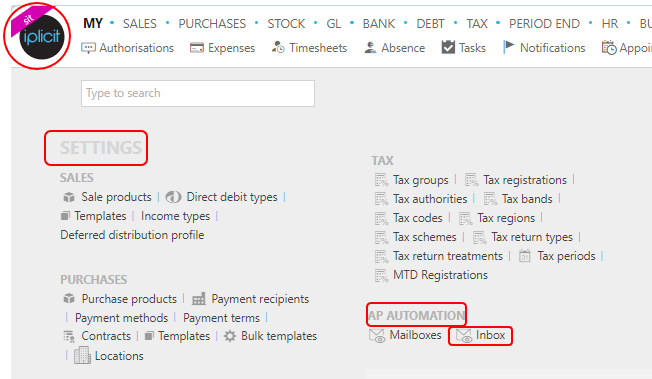
Note
This is an example screen shot of the pulse menu.
Position of the menu items within pulse will vary according to available options and dependant on personal screen resolution.
or enter Inbox in the Quick Launch Side Menu.

You will then have a list of any emails that have been sent successfully to your Inbox.

Normal customisation of Sets can be used. First set showing will be Pending, which lists all documents waiting action. Any documents that failed will be in set Failed and, on opening the Set, will have the
 icon against the documents. There will also be an extra Set here called the Abandoned Set.
icon against the documents. There will also be an extra Set here called the Abandoned Set.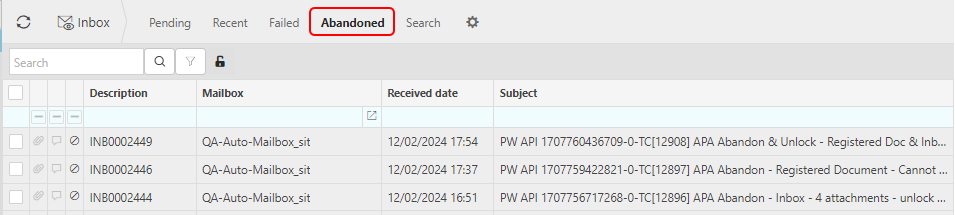
Selecting the Search option allows you to search against Doc#, mailbox, subject and from fields.

Attributes explained -
Mailbox - shows the mailbox the email was sent in to.
Subject - the email subject.
From – sender email address
Attachments - shows the number of document attachments in the email.
Process state – shows the current state. Click refresh to get the latest processing state.
- Queuing – one or more attachments are not yet queued.
- Queued – all attachments have been queued.
- Complete – all attachments have finished processing.
- Failed – one or more attachments failed processing.
- Blocked – the document is blocked and not processed as the mailbox is locked.
- Archived – document has been archived.
Under normal operating conditions the states should progress visibly from Queueing to Complete.
Tip
To modify the columns displayed, select
 in the top right of the page, then tick/untick the information you want to see or not.
in the top right of the page, then tick/untick the information you want to see or not.
Viewing AP Automation Inbox Document
Select Inbox from one of the options as shown above in Viewing AP Automation Inbox.
Selecting one of these documents in the Inbox will show the document/s created by the AP automation process.
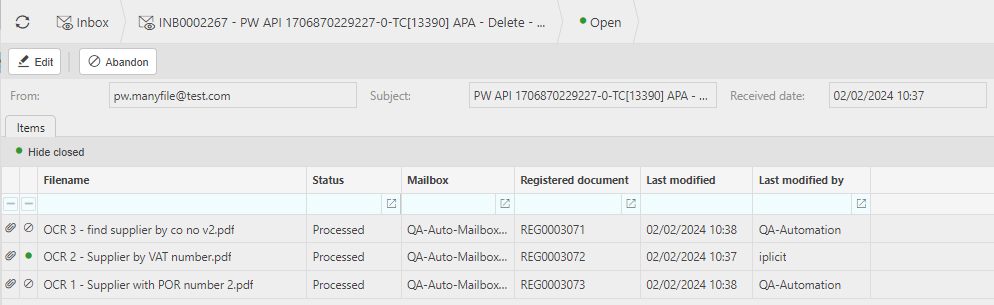
Status – shows the status of each attachment. Click refresh to get the latest processing status.
Pending – attachment is in the queue for processing.
Processing – the attachment is being processed by the AI service.
Processed – the attachment has finished processing.
Failed – the attachment failed to process.
Blocked – the attachment is blocked and not processed as the mailbox is locked.
Invalid – the attachment is either too large/small or exceeds the maximum page limit on the mailbox.
For recommended document formats and sizes, see Initiating the AP Automation process section in AP Automation Mailboxes
Archived – the attachment has been archived.
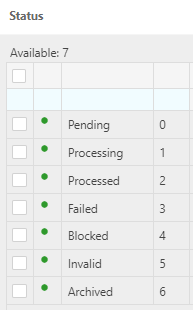
Under normal operating conditions the states should progress visibly from Pending to Processed.
Registered Document – populated once AP Automation has completed for this document.
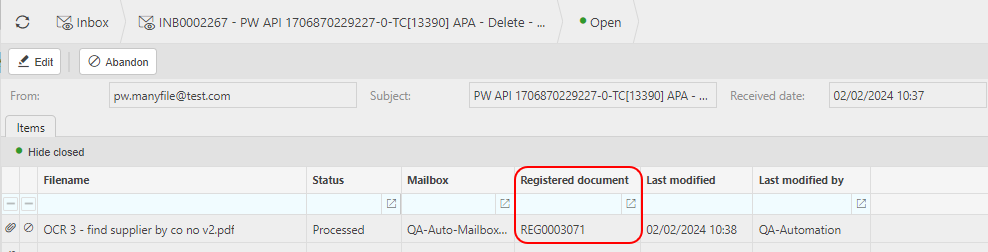
If the document is not processed or Blocked, then this value will be blank.
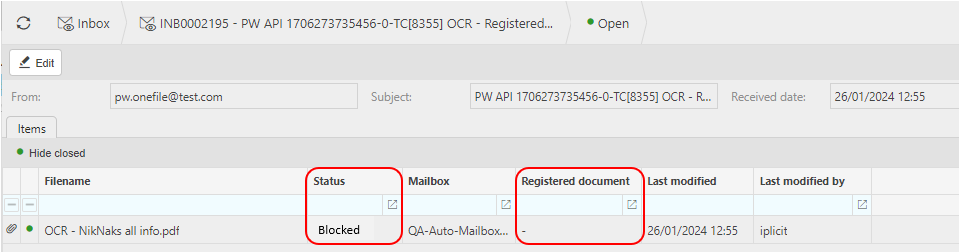
Selecting a processed document by double clicking, will open up the Registered Document.
If you try to open a document that hasn't been processed, then the following error message appears.
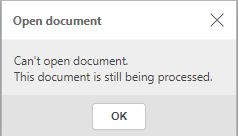
If you try to open a document that has been Blocked, then the following error message appears.
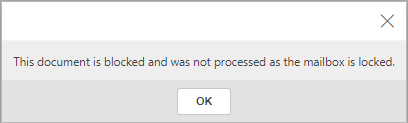
If you try to open a document that is Invalid, then the following error message appears.
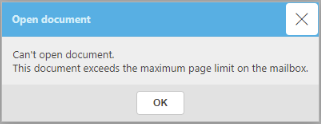
Abandoning documents in Inbox
Select Inbox from one of the options as shown above in Viewing AP Automation Inbox.
Selecting one or more documents to abandon from the list will show the Abandon option.
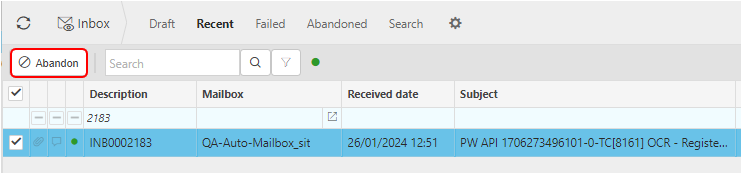
Selecting this option will present a message to confirm Abandon process ...
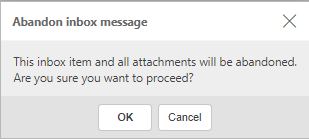
... followed by a message to give a reason.

Confirm with the Abandon button. The document will now be Abandoned and will be listed under he Abandoned Set.
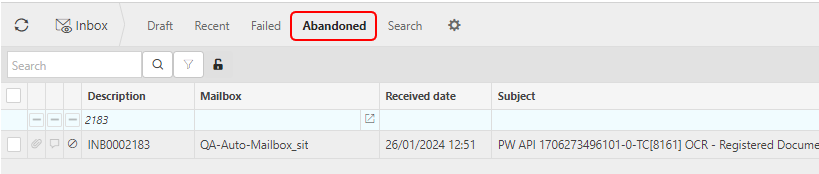
Any Registered Documents attached to this Abandoned document ...
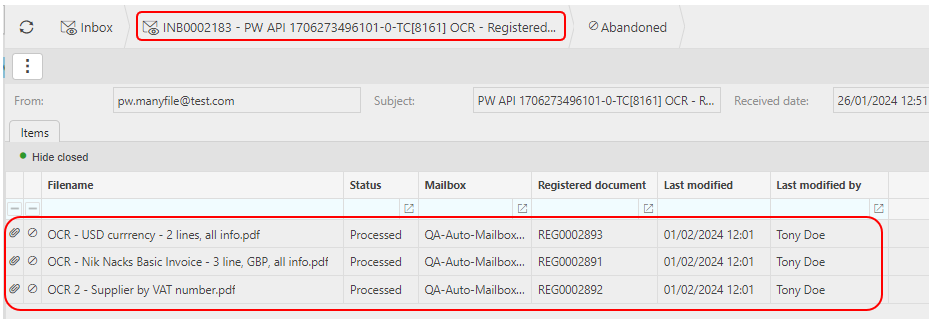
... will now also be Abandoned, e.g. first Registered Documents in list -

Note
To reverse the Abandon process in the Inbox, select the
 button on the Abandoned document and select Unlock.
button on the Abandoned document and select Unlock.
This will also reverse any Registered Documents attached to the Inbox document that were Abandoned.
Selecting the Delete option from the
 button will give you the option to permanently remove the document.
button will give you the option to permanently remove the document.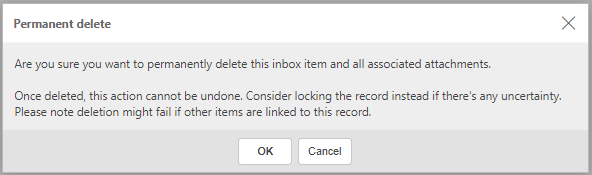
Warning
Selecting one or more attachments within an Inbox document and then Abandoning those, will result in all the attachments being Abandoned regardless of being selected or not. This will then have the same effect on the Inbox document and Registered Documents as explained above.
Managing AP Automation failures
Managing failures
- Identify the failed document(s) and resend to the mailbox.
- Continued failures of the same document - then report to iplicit Support.
Updated February 2024