Aged Creditors
Only users with access to the Aged Creditor entry or view roles will be able to view the Aged Creditors screen.
How to view Aged Creditors
Viewing Aged Creditors
Select Purchases / Aged Creditors from the Main section of the pulse menu -
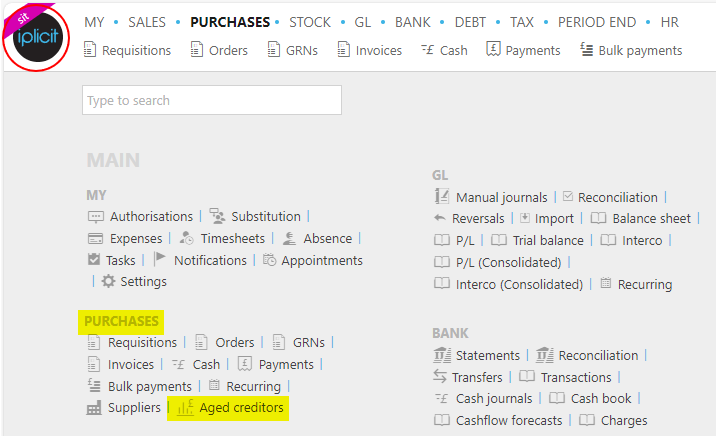
Note
This is an example screen shot of the pulse menu.
Position of the menu items within pulse will vary according to available options and dependant on personal screen resolution.
or from the Main Menu select Purchases then Aged Creditors -

or enter Aged Creditors in the Quick Launch Side Menu.

This will then show the Aged Creditors on the system.
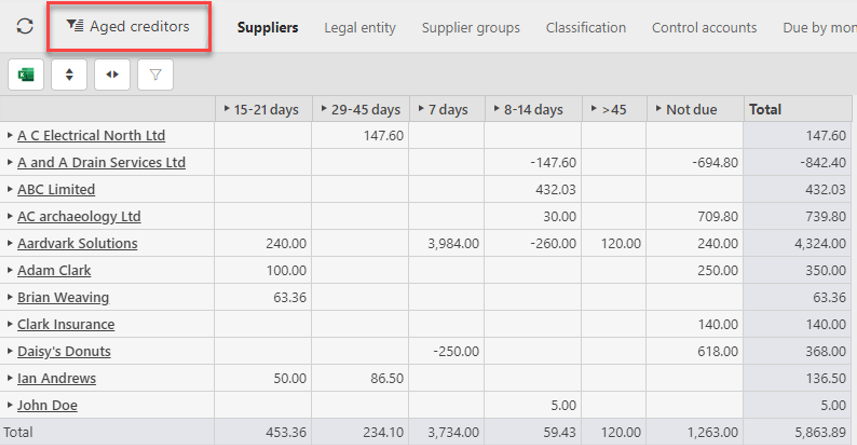
Tip
To modify the columns displayed, select  on the top right of the page, then tick/untick the information you want to hide or display.
on the top right of the page, then tick/untick the information you want to hide or display.
Filter Results
Use the filter parameters icon to adjust the results returned.

Tab options
The tab options provide alternative displays, for instance:

Suppliers: Displays the Creditors by Supplier account.
Legal entity: Displays primarily by Legal entity then by Supplier account.
Control account: Displays primarily by Control Account then by Supplier account.
Currency: Display totals per currency.
Depending on the column, clicking on the heading will display any additional information immediately below or provide a Sort option.
Clicking on the icons at the top of the screen allows the current display to be exported to Excel, expand all the rows, expand the columns or display the filters (toggle).

How to amend visible columns and groupings
Amending columns and groupings
Within each Set, select the
 icon on the Profit and Loss to amend the visible columns as well as the Pivot groupings.
icon on the Profit and Loss to amend the visible columns as well as the Pivot groupings.Tick/untick the column checkbox to show/hide columns.
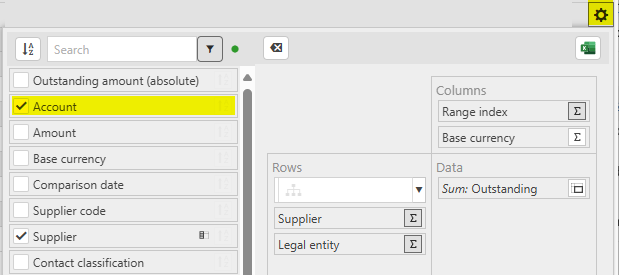
Note
Any changes you make will be saved for you as a user.
To revert to the default settings of the Sets, select
 .
.Selecting the
 icon in this section will give two export options that will export the Aged Creditors via a download file.
icon in this section will give two export options that will export the Aged Creditors via a download file.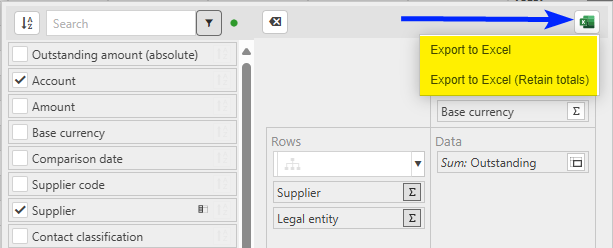
Export to Excel: Excel output will show summary rows with totals which disappear when the sections are collapsed.
Export to Excel (Retain totals): Excel output will show summary rows with totals. But the output will not collapse the totals row when the section is collapsed.
How to view the related documents
Viewing related documents
Clicking on any value will split the screen to display the individual transactions on a tab in the bottom section that make up the selected balance. This could be on any individual row or the Total row to see all the transactions related to the column.
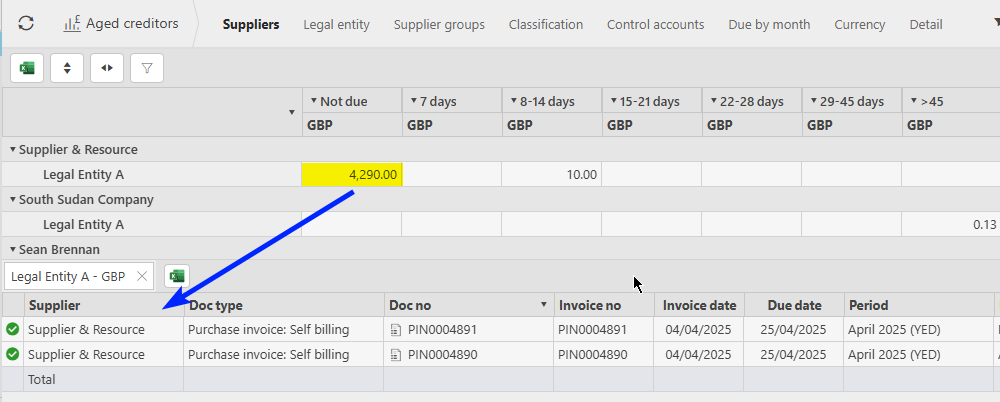
There can be multiple tabs open in the bottom section.
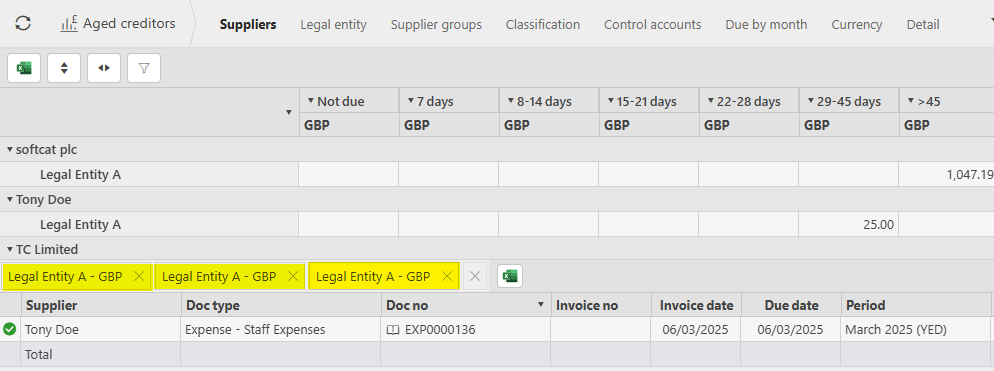
Clicking on the Doc no icon for any individual transaction will display the options for further information.
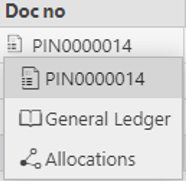
How to view Reports & Enquiries
Viewing Reports & Enquiries
- In addition to the screen display & export to Excel, using the Analytics icon ...
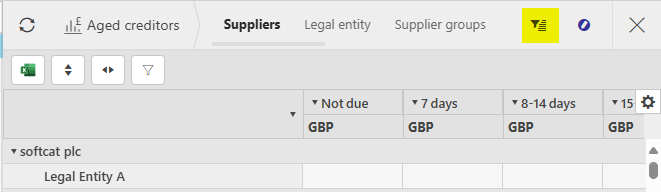
... displays the Reports & Enquiries available ...
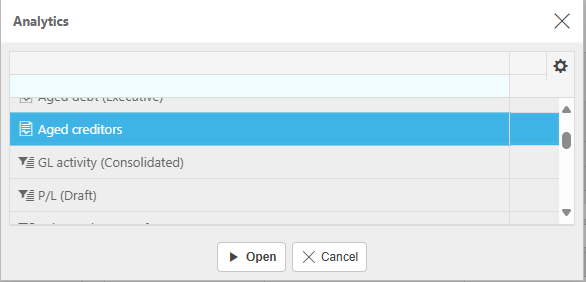
For example, Aged Creditors.
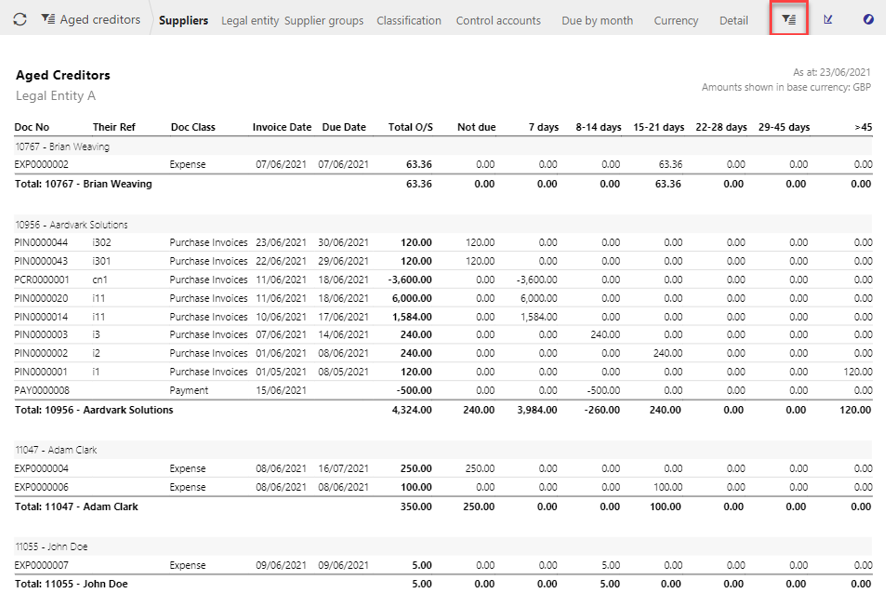
Updated May 2025