Staff
Staff records are a comprehensive collection of data about each Employee within an organisation. They play a crucial role in managing the workforce effectively and ensuring compliance with legal and regulatory requirements.
How to view Staff
Viewing Staff
Select HR / Staff from the Main section of the pulse menu -
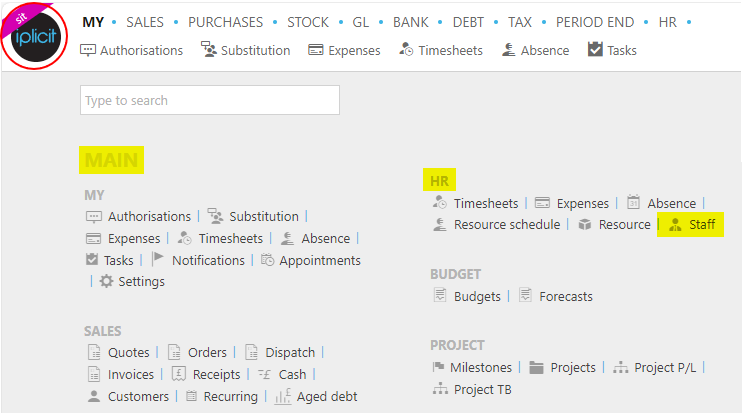
Note
This is an example screen shot of the pulse menu.
Position of the menu items within pulse will vary according to available options and dependant on personal screen resolution.
or from the Main Menu select HR then Staff -

or enter Staff in the Quick Launch Side Menu.

This will then show the Staff records on the system where normal customisation of Sets can be used.

- Code: The code given to the member of staff .
- First and last name
- Contact information:Email, phone, postcode and URL.
Tip
To modify the columns displayed, select  on the top right of the page, then tick/untick the information you want to hide or display.
on the top right of the page, then tick/untick the information you want to hide or display.
How to create a new member of Staff
Creating Staff
Select Staff from one of the options as shown above in Viewing Staff from option above.
Press New.

Enter an account name.
Fill out the remaining fields.
- #: Reference to identify the member of staff.
- Legacy ref: The old reference used to identify the member of staff.
- Tick boxes: Tick the roles that you would like the member of staff to have access to.

Add appropriate data to the following tabs -
This section will present the contacts that you have listed for the resource. Press Edit then Add to list more contacts under the resource.
You can also Assign a contact to be the main account if there is more than one contact.
Updated January 2025