Authorisation Roles
How to view Authorisation Roles
Viewing Authorisation Roles
Select Workflow & Authorisation / Authorisation Roles from the Setting section of the pulse menu -
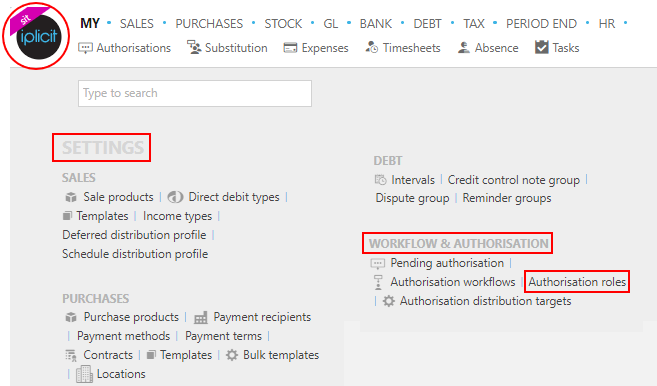
Note
This is an example screen shot of the pulse menu.
Position of the menu items within pulse will vary according to available options and dependant on personal screen resolution.
or enter Authorisation Roles in the Quick Launch Side Menu.

This will then show the Authorisation Roles on the system where normal customisation of Sets can be used.
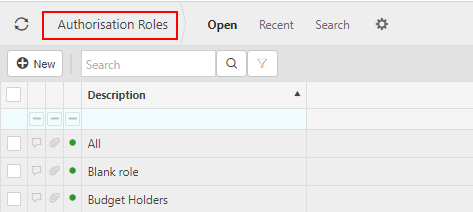
Tip
To modify the columns displayed, select  in the top right of the page, then tick/untick the information you want to see or not.
in the top right of the page, then tick/untick the information you want to see or not.
How to create Authorisation Roles
Creating Authorisation Roles
Select Authorisation Roles from one of the options as shown above in Viewing Authorisation Roles.
Select New.
Enter a unique Description.
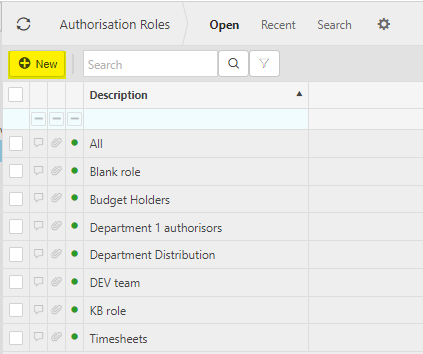
Select Select button and move Users required for this Authorisation Role to the Selected column.
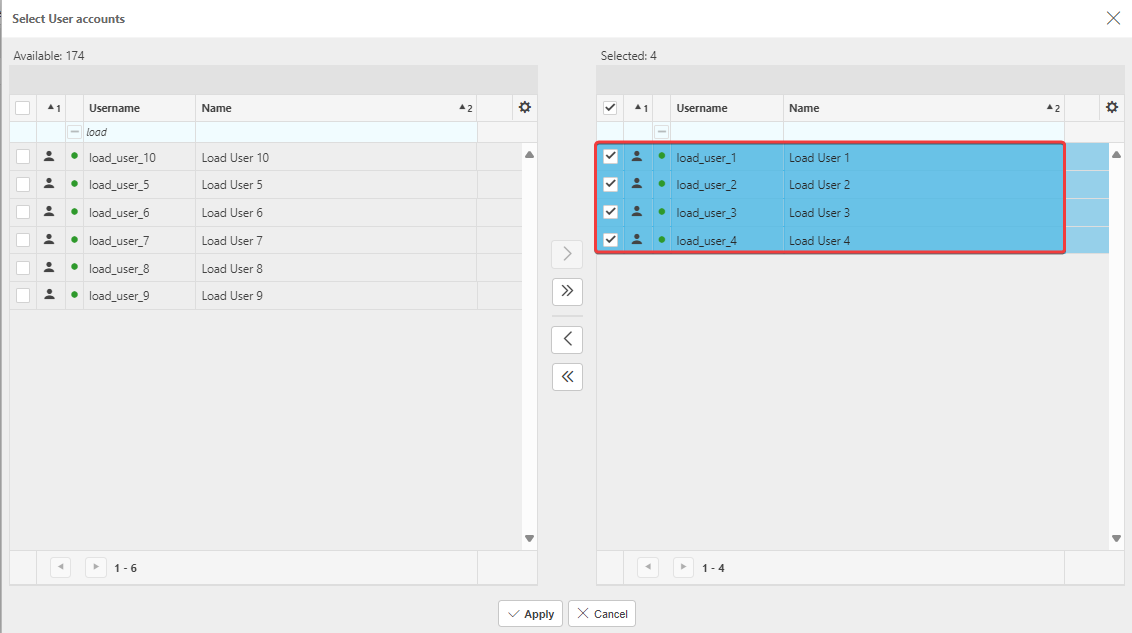
Select Apply.
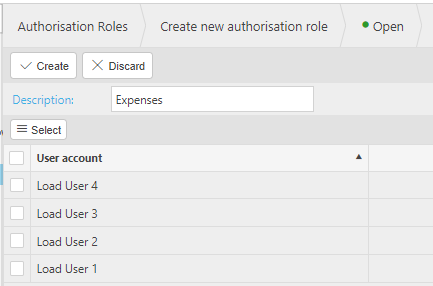
Select Create to create new Authorisation Role.
How to edit Authorisation Roles
Editing Authorisation Roles
Select Authorisation Roles from one of the options as shown above in Viewing Authorisation Roles.
Select Authorisation Role to change.
Select Edit
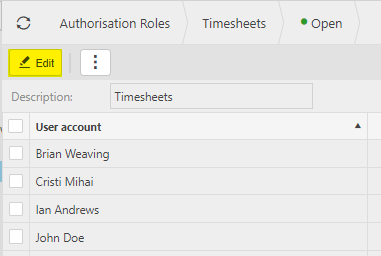
Make changes - add or remove Users.
5 Select Save to save changes.
Updated May 2024