Execution Queues
This is a list of jobs waiting to be executed. This is an extensive list of jobs ranging from penny difference journals to printing jobs.
How to view Execution Queues
Viewing Execution Queue
Select Support / Execution queue from the Settings section of the pulse menu -
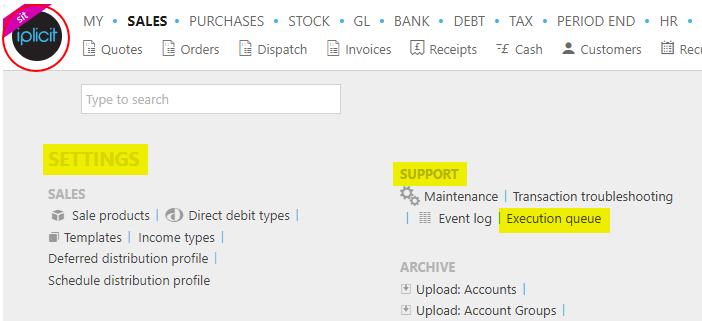
Note
This is an example screen shot of the pulse menu.
Position of the menu items within pulse will vary according to available options and dependant on personal screen resolution.
or enter Execution queue in the Quick Launch Side Menu.

This will then show the Execution queue on the system where normal customisation of Sets can be used.
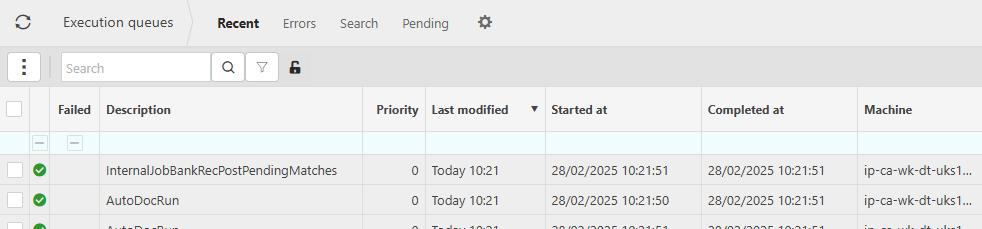
Description: This will identify the job.
Priority: This will identify the level of priority.
Started/completed at: The date and time the job was started and completed.
User: This is the User that created the job.
Total elapsed: the execution and waiting time combined measured in.
Last modified by: The last person to modify the job.
Tip
To modify the columns displayed, select
 on the top right of the page, then tick/untick the information you want to hide or display.
on the top right of the page, then tick/untick the information you want to hide or display.
Resync the execution queues.
From the
 button, pressing Resync will update the list and any changes made to it.
button, pressing Resync will update the list and any changes made to it.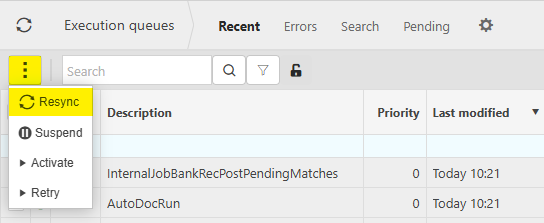
Suspend an execution queue.
From the
 button, pressing Suspend will stop the job from being executed until re activation.
button, pressing Suspend will stop the job from being executed until re activation.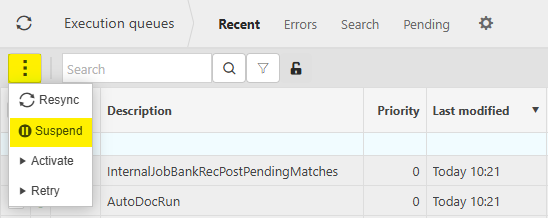
Activate an execution queue.
When you want to activate a suspended job, select the job and press Activate from the
 button.
button.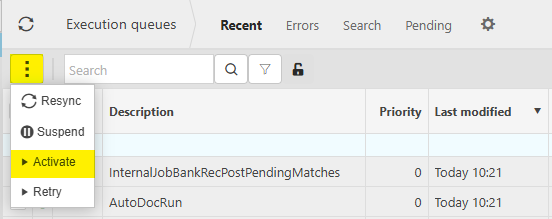
Retry an execution queue.
When you want to retry a job, select the job and press Retry from the
 button.
button.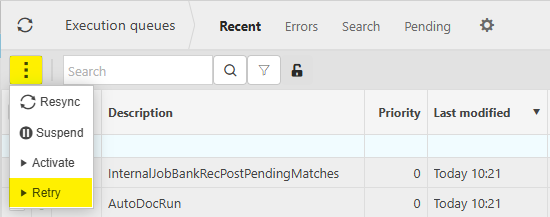
Updated March 2025