Stock Location Purposes
How to view Stock Location Purposes
Viewing Stock Location Purposes
Select Stock / Stock Location Purposes from the Settings section of the pulse menu -
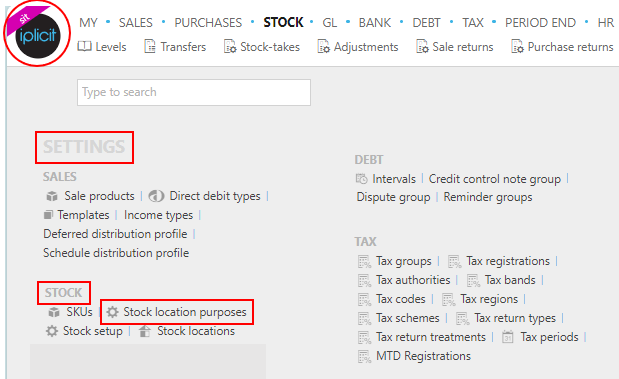
Note
This is an example screen shot of the pulse menu.
Position of the menu items within pulse will vary according to available options and dependant on personal screen resolution.
or enter Stock Location Purposes in the Quick Launch Side Menu.

This will then show the Stock Location Purposes on the system where normal customisation of Sets can be used.
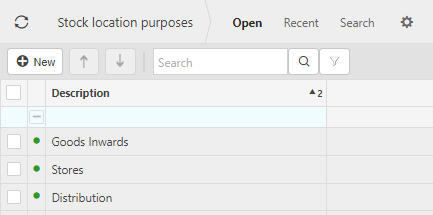
Tip
To modify the columns displayed, select  in the top right of the page, then tick/untick the information you want to see or not.
in the top right of the page, then tick/untick the information you want to see or not.
How to create a Stock Location Purpose
Create a new Stock Location Purpose
Select Stock Location Purposes from one of the options as shown above in Viewing Stock Location Purposes.
Press New.
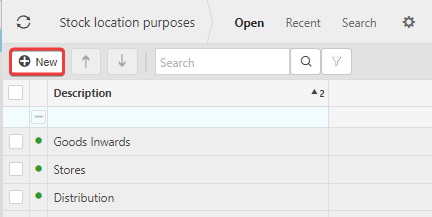
Enter a unique description.

Select Create to save details.
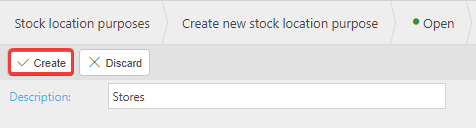
Updated May 2024