Work Patterns
Working patterns play a crucial role in a company to determine how time is allocated during a contractual work week.
How to view Work Patterns
Viewing Work Patterns
Select HR / Work Pattern from the Settings section of the pulse menu -
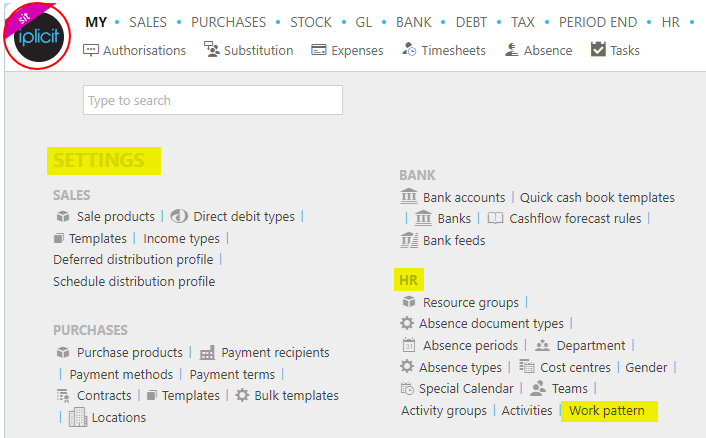
Note
This is an example screenshot of the pulse menu.
Position of the menu items within pulse will vary according to available options and dependant on personal screen resolution.
or enter Work Patterns in the Quick Launch Side Menu.

This will then show the Work Patterns on the system where normal customisation of Sets can be used.
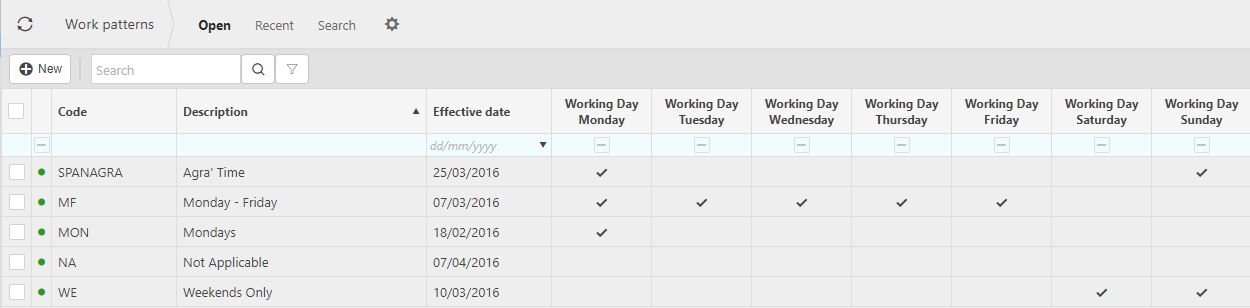
How to add Work Patterns
Adding Work Patterns
Select Work Patterns from one of the options as shown above in Viewing Work Patterns.
Select New.
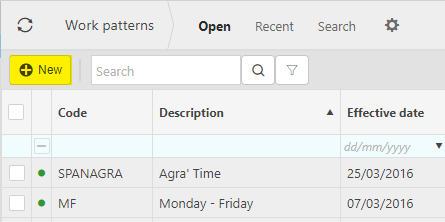
Enter a unique Code, Description and Effective date.
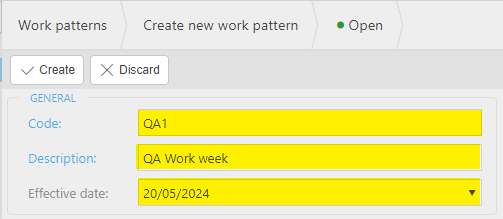
Enter the Working days, including any Overtime payments if applicable.
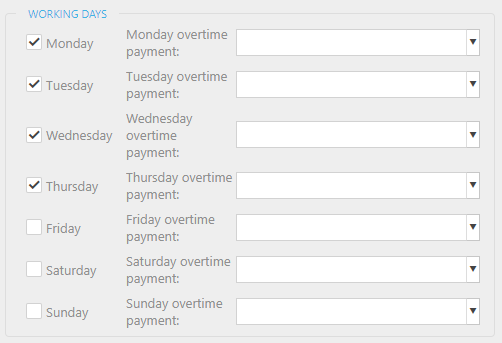
Select Create to save work pattern.
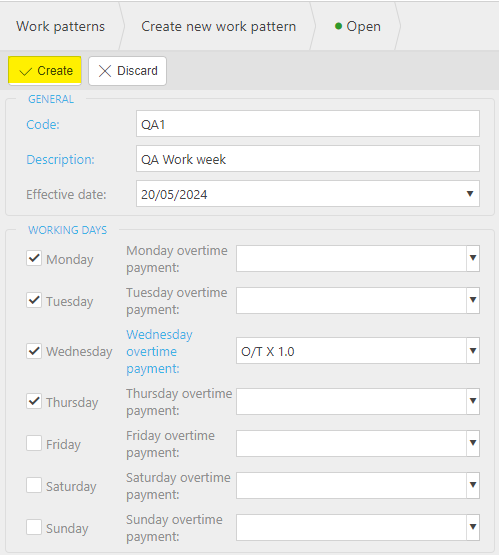
How to edit Work Patterns
Editing Work Patterns
Select Work Patterns from one of the options as shown above in Viewing Work Patterns.
Select and open the Work Patterns to edit.
Select Edit.
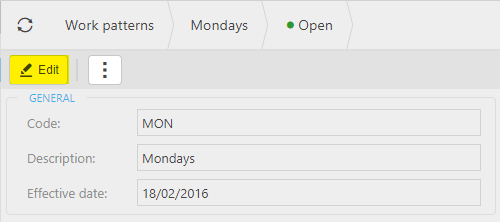
Edit any fields that need changing.
Select Save to save changes.
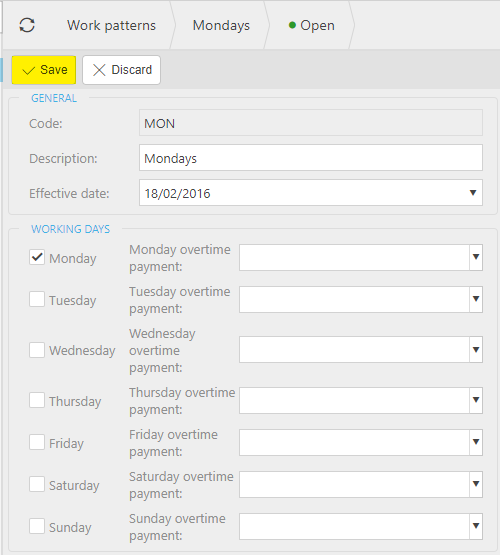
How to delete Work Patterns
Deleting Work Patterns
Select Work Patterns from one of the options as shown above in Viewing Work Patterns.
Select the Work Patterns to delete.
Select the
 icon and select Lock.
icon and select Lock.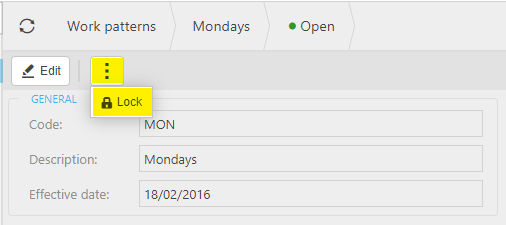
Select the
 icon again, then select Delete.
icon again, then select Delete.
Updated May 2024