Special Calendars
Special calendars play a crucial role in keeping financial processes on track and record key dates throughout the year.
How to view Special Calendars
Viewing Special Calendars
Select HR / Special Calendar from the Settings section of the pulse menu -
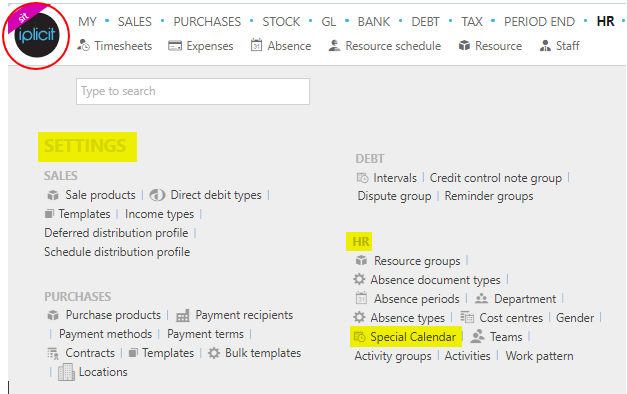
Note
This is an example screenshot of the pulse menu.
Position of the menu items within pulse will vary according to available options and dependant on personal screen resolution.
or enter Special Calendar in the Quick Launch Side Menu.

This will then show the Special Calendars on the system where normal customisation of Sets can be used.
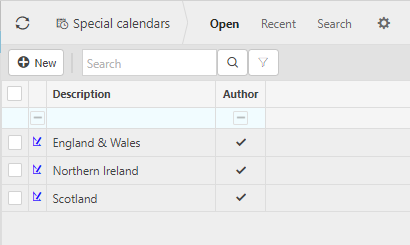
How to add Special Calendars
Adding Special Calendars
Select Special Calendars from one of the options as shown above in Viewing Special Calendars.
Select New.
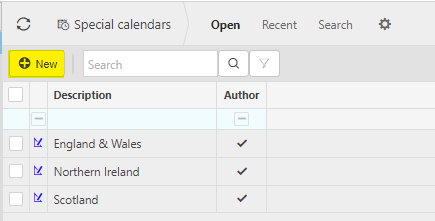
Enter a unique Description.
Select Add to add the special dates. Enter a description for the date. Tick the working day box if this date is a working date.
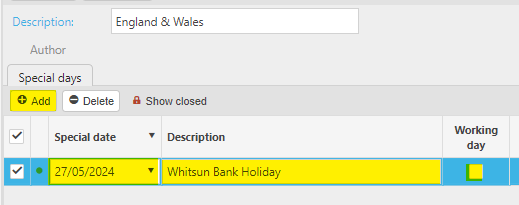
If any dates change or are entered in incorrectly, then highlight the date and use the delete option.
Select Create to save dates.
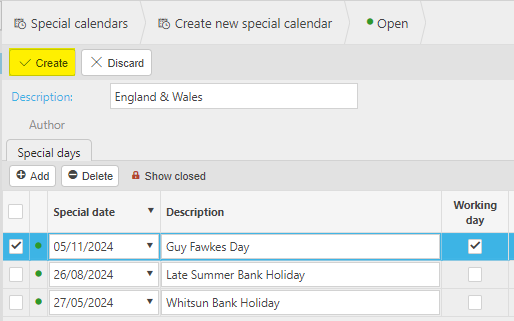
How to edit Special Calendars
Editing Special Calendars
Select Special Calendars from one of the options as shown above in Viewing Special Calendars.
Select and open the Special Calendars to edit.
Note
Only Special Calendars that haven't been created by Author can be Edited.
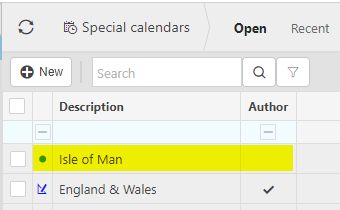
Select Edit.
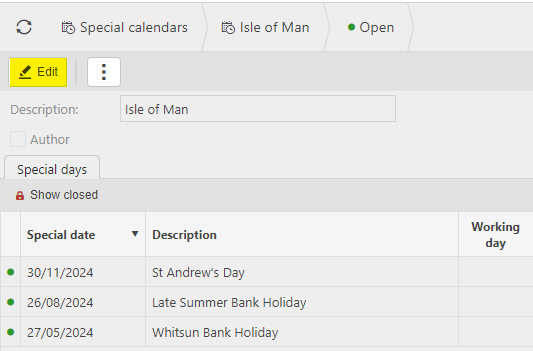
To add more date, select Add.
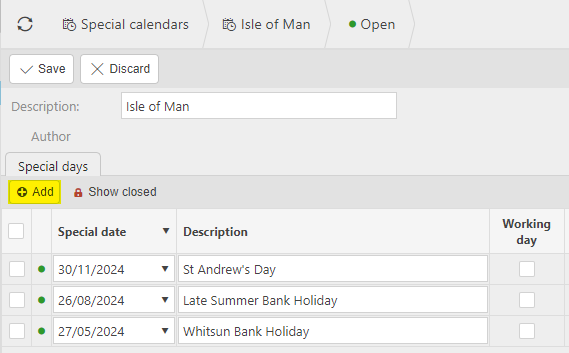
To remove dates, select the date and Lock first, then Delete.
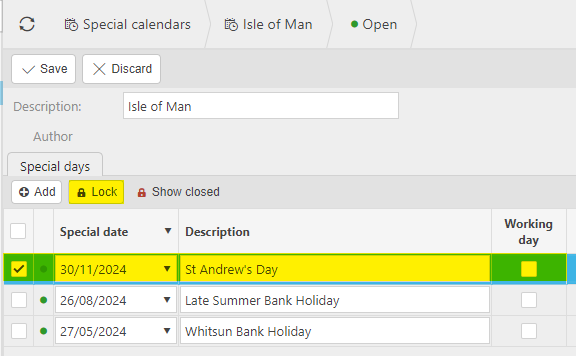
Select Save to save Gender.
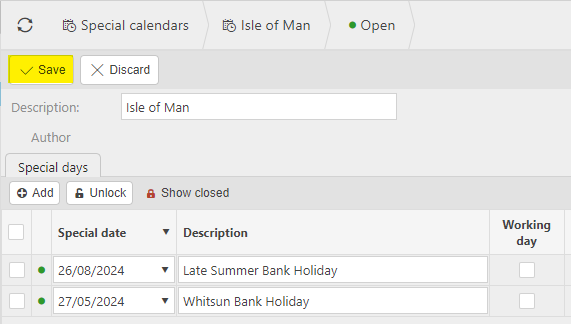
How to delete Special Calendars
Deleting Special Calendars
Select Special Calendars from one of the options as shown above in Viewing Special Calendars.
Select the Special Calendar(s) to delete.
Select the
 icon and select Lock.
icon and select Lock.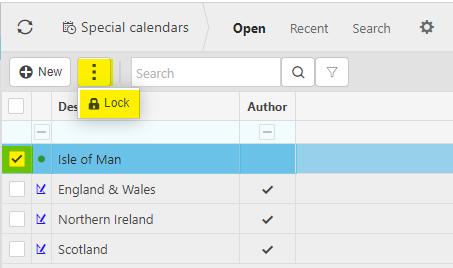
Select the
 icon again, then select Delete.
icon again, then select Delete.
Updated May 2024