Automation Log
This feature will present all the Automations that have been run.
How to view the Automation Log.
Viewing the Automation Log
Select Document / Automation Log from the Settings section of the pulse menu -
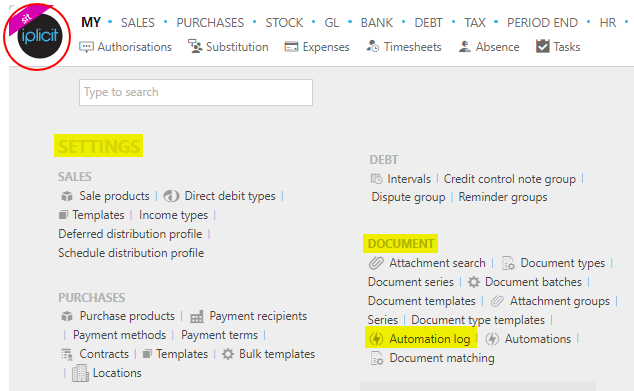
Note
This is an example screen shot of the pulse menu.
Position of the menu items within pulse will vary according to available options and dependant on personal screen resolution.
or enter Automation Log in the Quick Launch Side Menu.

This then shows all the Automations that have been run.
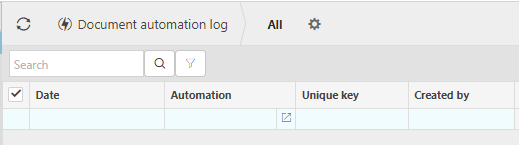
Date: The date the Automation was run.
Automation: The Automation type.
Unique Key: This will be a unique code to identify the Automation.
Created by: This will be the User that run the Automation.
Tip
To modify the columns displayed, select
 on the top right of the page, then tick/untick the information you want to hide or display.
on the top right of the page, then tick/untick the information you want to hide or display.
Updated October 2024