Attachment Groups
Attachment groups refer to the categorisation of multiple attachments into specific groups based on their type or purpose. This helps in organising and managing the documents more efficiently.
Here are some common examples:
Financial Documents: Includes invoices, receipts, and statements.
Legal Documents: Contracts, agreements, and compliance-related documents.
Correspondence: Contains emails, letters, and other forms of communication.
Supporting Documents: Additional files that support the main document, such as reports, spreadsheets, or images.
Grouping attachments in this way makes it easier to locate and reference specific documents when needed.
How to view Attachment Groups
Viewing Attachment Groups
Select Document / Attachment groups from the Settings section of the pulse menu -
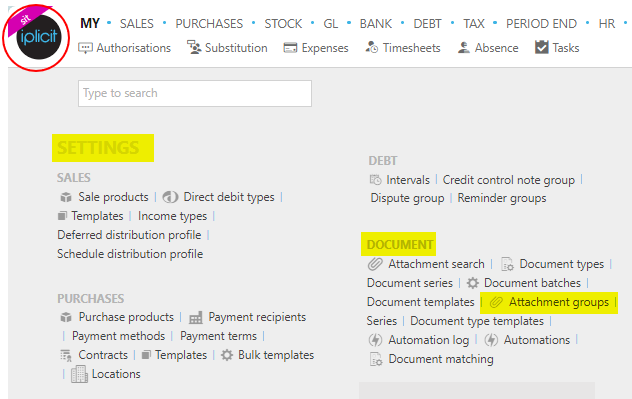
Note
This is an example screen shot of the pulse menu.
Position of the menu items within pulse will vary according to available options and dependant on personal screen resolution.
or enter Attachment groups in the Quick Launch Side Menu.

This will then show the Attachment groups on the system where normal customisation of Sets can be used.
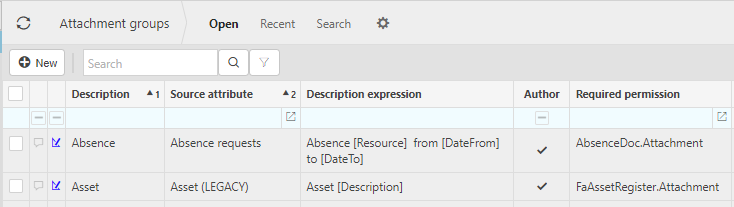
Tip
To modify the columns displayed, select  on the top right of the page, then tick/untick the information you want to hide or display.
on the top right of the page, then tick/untick the information you want to hide or display.
How to create an Attachment group
Create an Attachment group
Select Attachment groups from one of the options as shown above in Viewing Attachment groups.
Press New.

Enter the following fields.
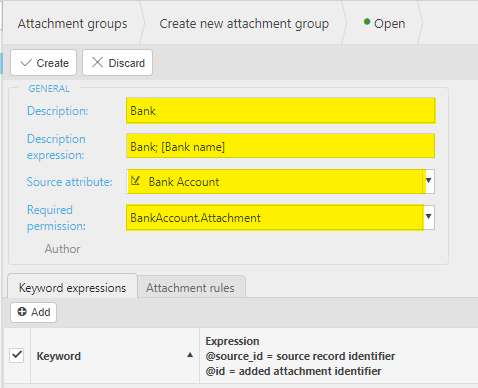
Fill out the information in the tabs.
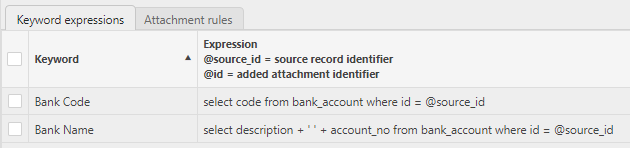
Press Create to save the new Attachment group.
Updated October 2024