Mapping functions
How to view Mapping functions
Viewing Mapping functions
Select Data Upload / Mapping functions from the Settings section in the pulse menu -
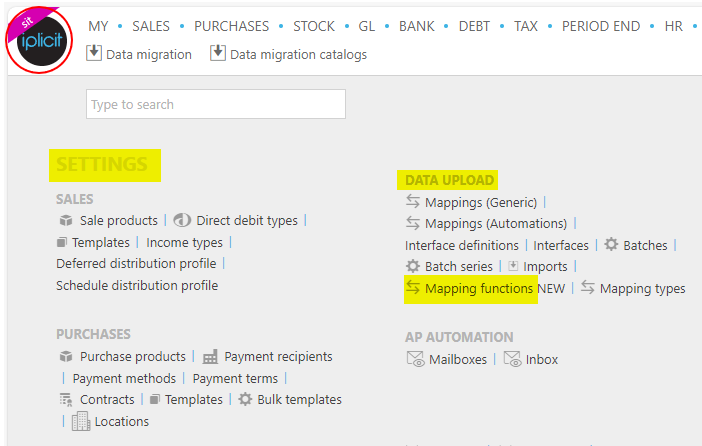
Note
This is an example screen shot of the pulse menu.
Position of the menu items within pulse will vary according to available options and dependant on personal screen resolution
or enter Mapping functions in the Quick Launch Side Menu.

This will then show the Mapping functions on the system where normal customisation of Sets can be used.
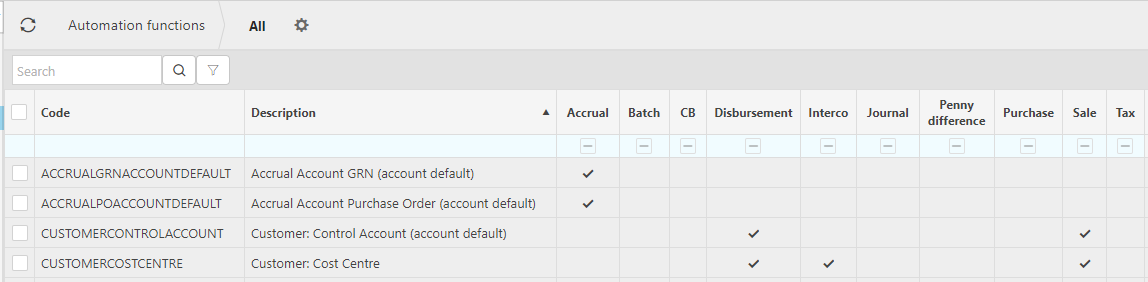
Tip
To modify the columns displayed, select
 on the top right of the page, then tick/untick the information you want to hide or display.
on the top right of the page, then tick/untick the information you want to hide or display.
Updated July 2024