Export & Import Projects
- For those Customers who create high volumes of projects, we have added the option to export and import projects, thus enable time-saving by providing an alternative to manual creation of projects
Export
Select Projects from one of the options as shown in How to view Projects in the Projects User Guide.
Select the
 icon, then select Export.
icon, then select Export.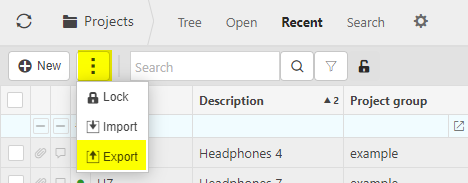
Select the date format required, then press Submit.
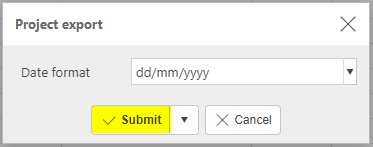
Open the file.
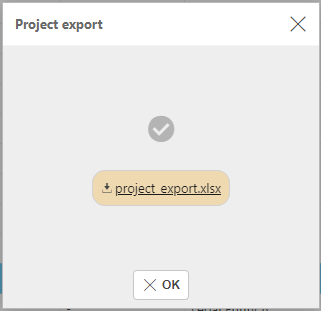
You can now make changes to the project data within this spreadsheet.
Custom fields: New fields can be added to this Project excel spreadsheet by adding extra columns with new headings e.g. ext.CustomDataPropertyName.
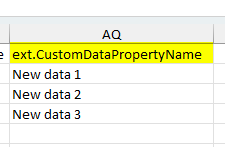
You can then add new data to these new Custom fields.
Import
Once you are happy with your changes, save the excel file then head back to the project finder in the system.
Press Import.
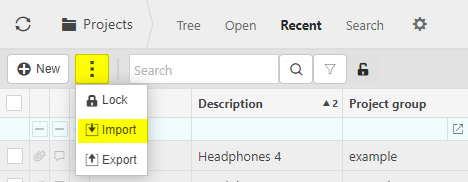
Select the file then press Submit.
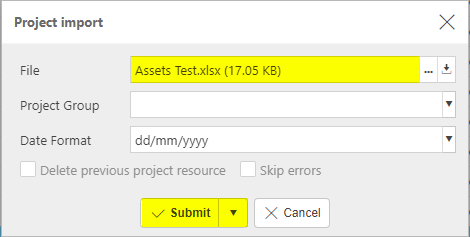
Tip
Tick Skip errors to import the file regardless of the errors.
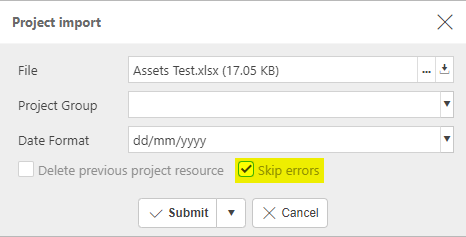
The changes made will be made and your project will now be updated.
This will include any new Custom fields that were added to the spreadsheet via the above export process.
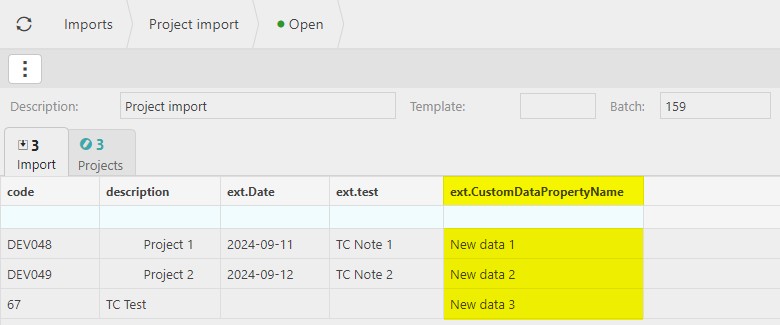
Updated September 2024