Dynamic Structure Group
The Dynamic structure group code must be a unique code within the Dynamic account structure.
How to view Dynamic Structure Groups?
View Dynamic Structure Groups
Select GL / Dynamic Structure Group from the Others section of the pulse menu -
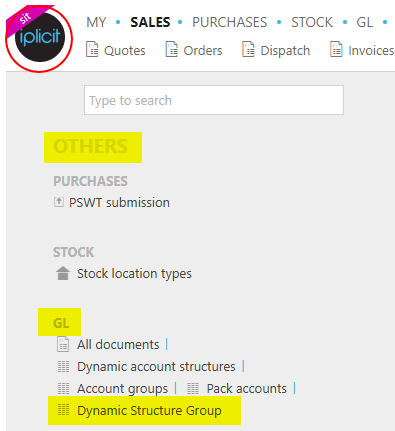
Note
This is an example screen shot of the pulse menu.
Position of the menu items within pulse will vary according to available options and dependant on personal screen resolution.
or enter Dynamic Structure Group in the Quick Launch Side Menu.

This will then show the Dynamic Structure Groups on the system where normal customisation of Sets can be used.
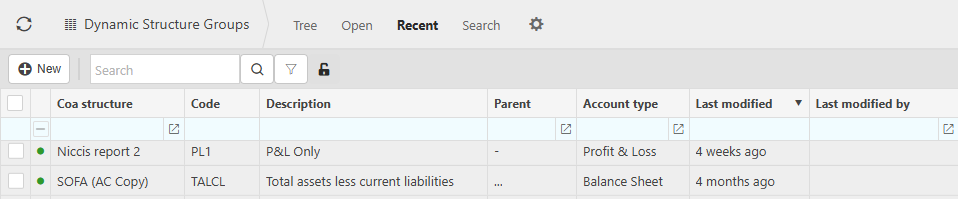
Tip
To modify the columns displayed, select  on the top right of the page, then tick/untick the information you want to hide or display.
on the top right of the page, then tick/untick the information you want to hide or display.
How to create a Dynamic Structure Group?
Creating a Dynamic Structure Group
Select Dynamic Structure Groups from one of the options as shown above in View Dynamic Structure Groups.
Select New.
Enter the required fields.
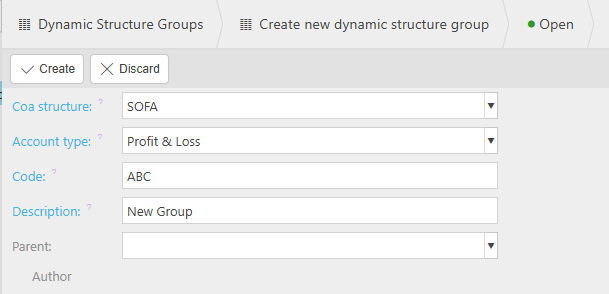
Coa structure: Select the related COA structure from the dropdown options.
Account type: Select the account type. This is used to restrict the parent groups available for selection.
Code: Enter a unique code for the COA Structure.
Description: Enter a unique description for the COA Structure.
Select Create.
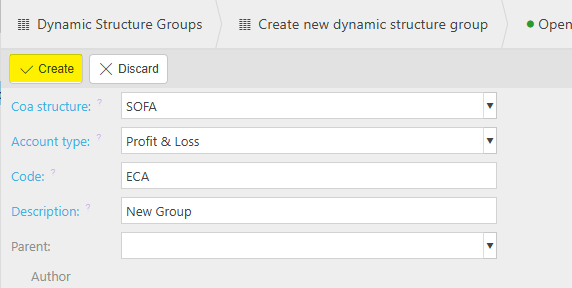
Warning
Entering a non-unique code will result in the following error message, which will prevent the creation of the new group.
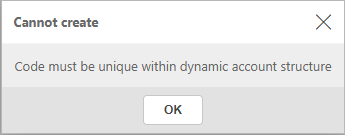
How to copy a Dynamic Structure Group?
Copying a Dynamic Structure Group
Select Dynamic Structure Groups from one of the options as shown above in View Dynamic Structure Groups.
Select and open the Dynamic Structure Group to be Copied.
Select Copy.
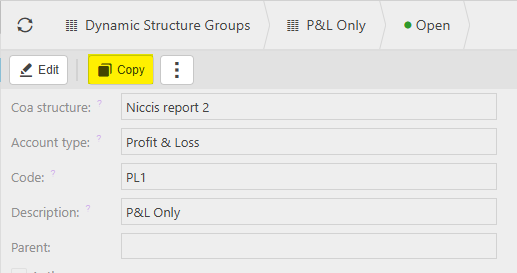
Enter new unique code and description, and any other required fields.
Select Create to complete the copy.
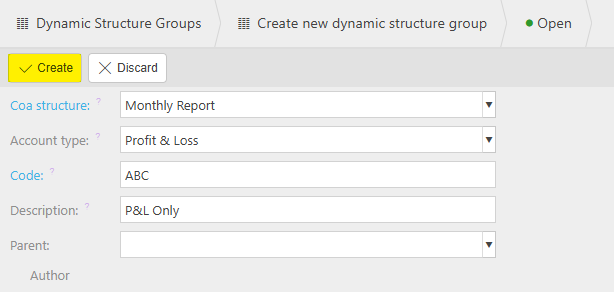
How to lock/delete a Dynamic Account Structure?
Locking/Deleting a Dynamic Structure Group
Select Dynamic Structure Groups from one of the options as shown above in View Dynamic Structure Groups.
Select, or select and open, the Dynamic Structure Group to be Locked.
Select Lock from the
 option.
option.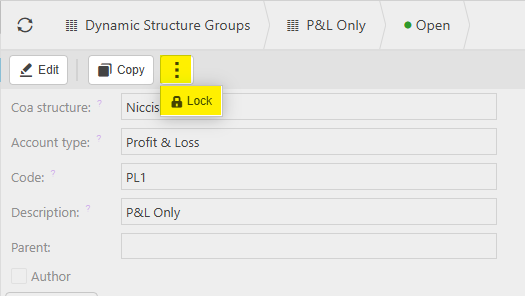
This will then show as being locked.
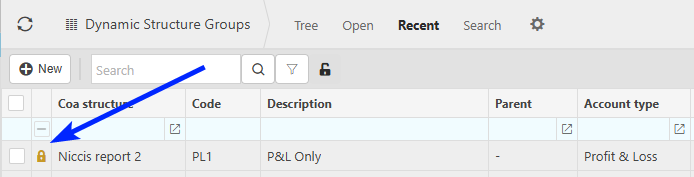
Selecting the
 option again will now have the option to either Unlock or Delete.
option again will now have the option to either Unlock or Delete.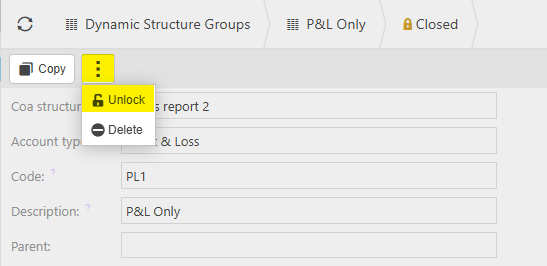
Selecting Delete will give a prompt message to allow confirmation of the deletion.
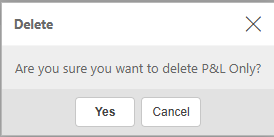
Updated May 2025