Asset Movements
Viewing Asset Movements
To view Asset Movements that are on the system, select Asset Movements option either from the pulse menu -
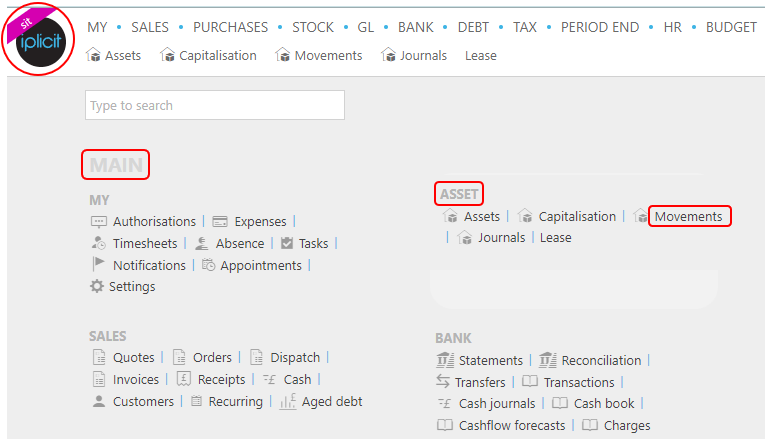
Note
This is an example screen shot of the pulse menu.
Position of the menu items within pulse will vary according to available options and dependant on personal screen resolution.
or select Asset then Movements on the Main Menu -

or enter Asset Movements from the Quick Launch Side Menu -

This will then show all the Assets that have had any Movements made against them.
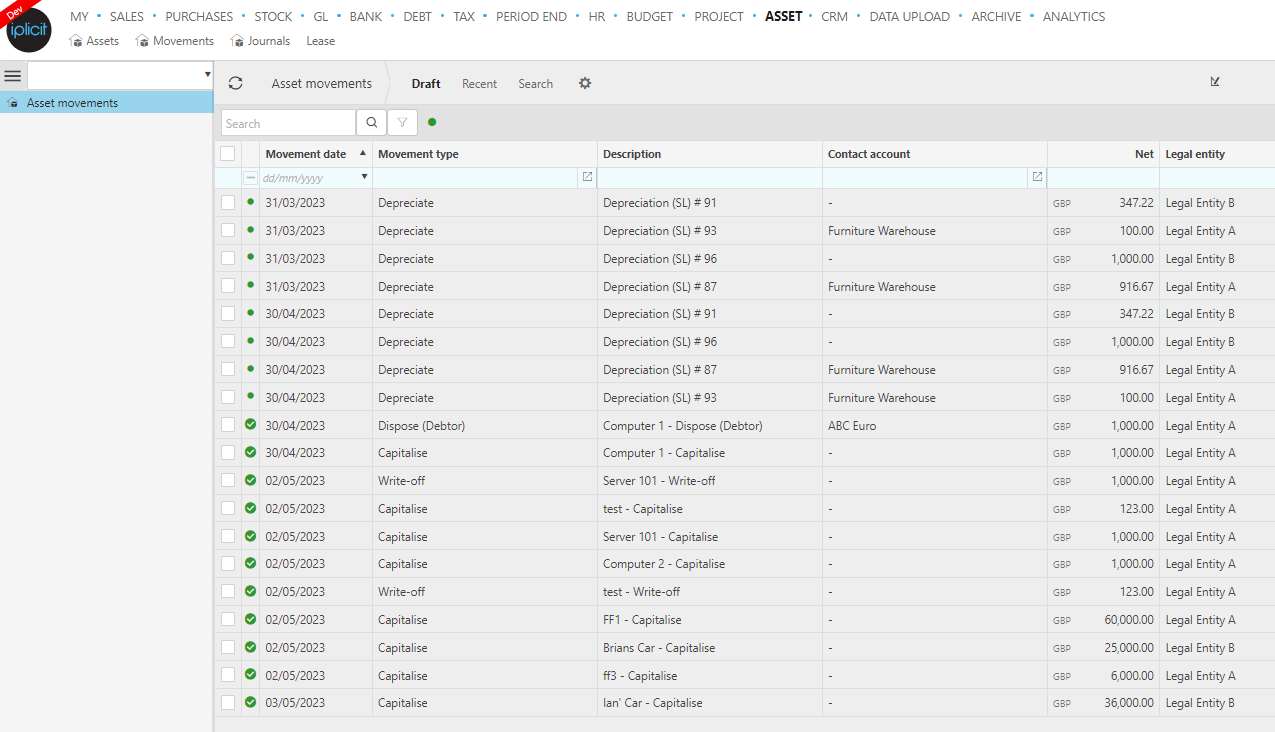
Updated August 2025