Menu Groups
The following image shows a subset of the menu groups available.
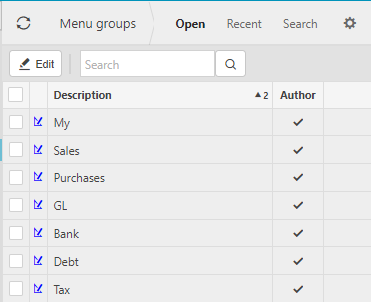
These are used to group related menu items together.
Menu items within each menu group are commonly split into different menu types; Default & Settings. Default menu items are shown in the menu whereas settings menu items are only shown in the pulse or quick launch
Quick Launch
The Quick Launch (QL) is used an alternative to finding menu items via navigating the menus or the Pulse
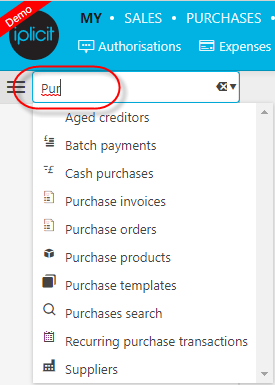
Tip
Start typing in the quick launch cell (circled) and matching menu items will be shown
Upon opening a menu item, enquiry, report, data record (e.g. supplier), etc. this item will be shown in the QL. It will disappear when you close the item
Tip
You can expand or collapse the QL by selecting QL button
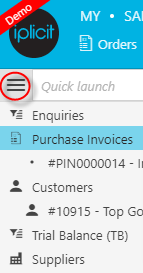
Tip
You can store items from the QL as favourites and even get them to auto load upon login
Pulse
This contains all the same menu items contained in the menu but with an alternative presentation
Either scroll through the menu items or type in the search cell and the matching menu items will be shown
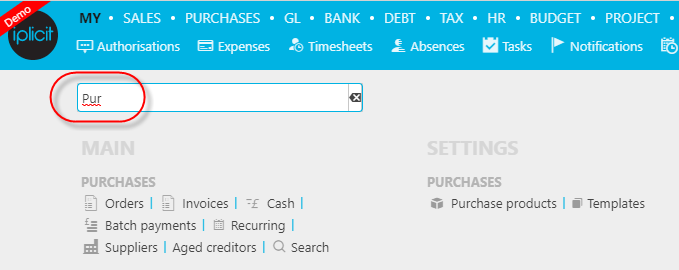
Favourites
Make an item a favourite by right clicking on the item in the Quick Launch and selecting "Add favourite"

Tip
Select favourites and click "Load at startup" icon for the items you wish to automatically load when you start
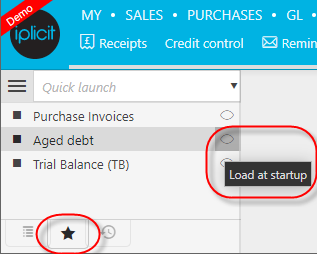
History
The history tab shows the crumb trail of items you have saved during the login session.
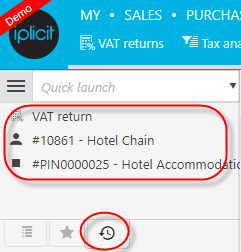
Tip
Load any history item by clicking on the row in this tab.