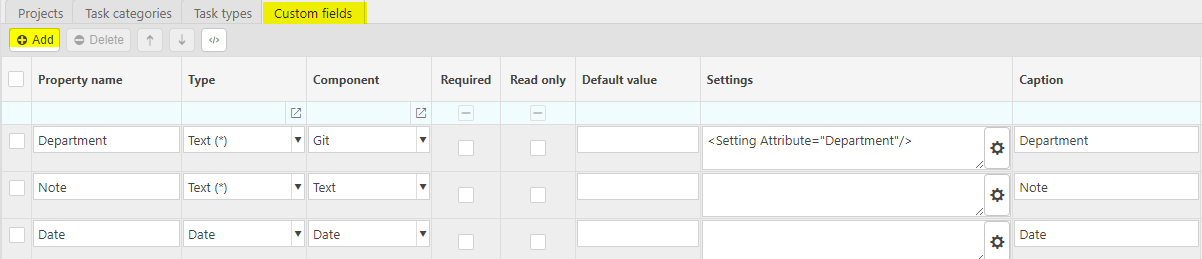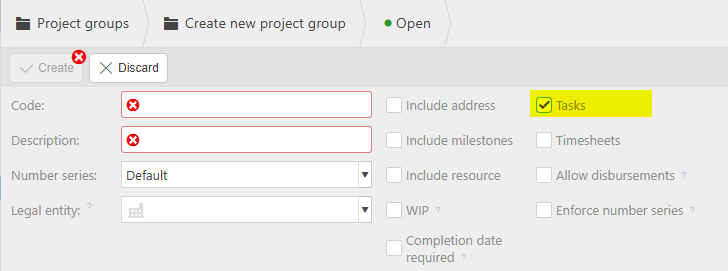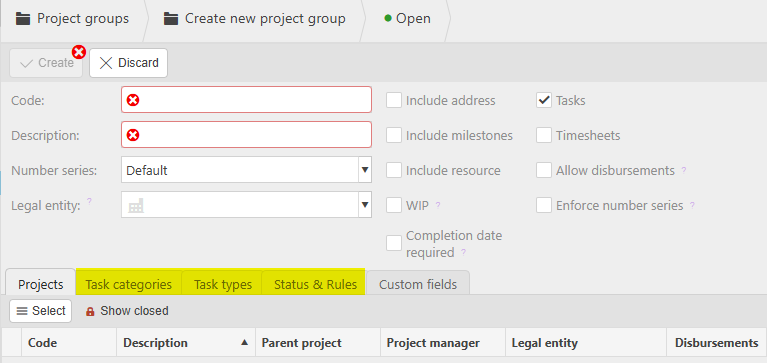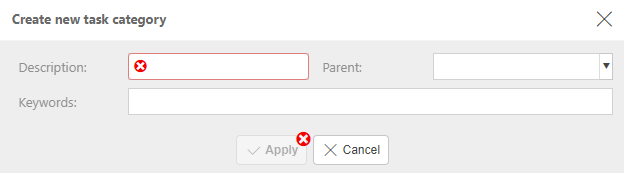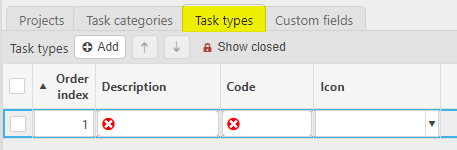Project groups
The groups setup determines the features that are available on a project as well as some defaults. The following picture shows some pre-setup project groups and the features they have access to.
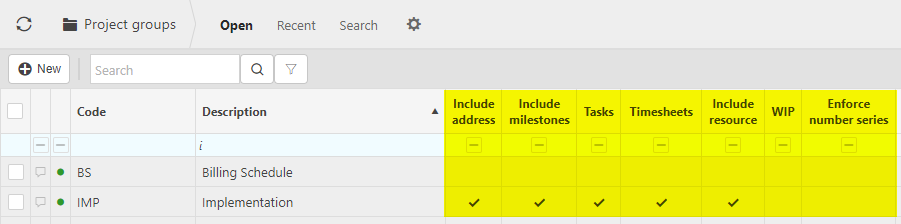
Project groups must be made available to be used in projects.
How to edit a pre-existing project group
Select and open the pre-existing project group that you would like to edit then press Edit.
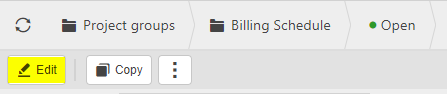
How to create a project group
Press New
Fill out the selection criteria for your project group.
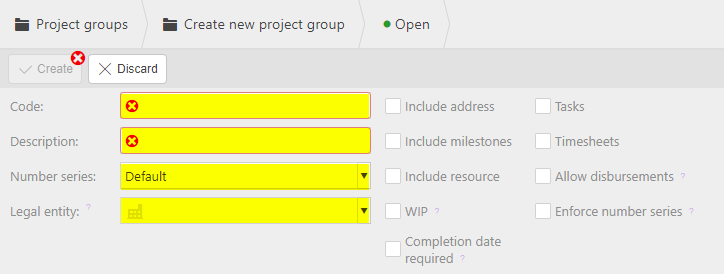
Enable features that you want the project group to have access to.
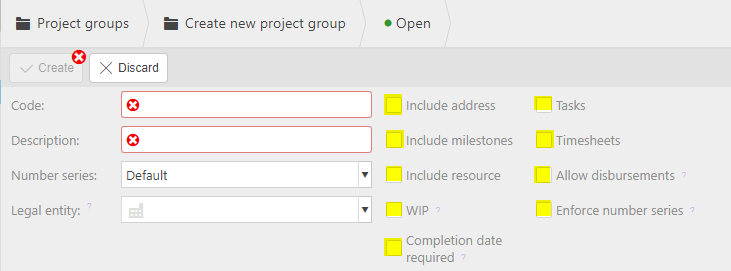
WIP: Tick if the project records Work in Progress (WIP).
Allow disbursements: Tick to default related projects to be used to create disbursements.
Enforce number series: Tick to enforce the generation of a project code series. This will then restrict manual user input into the Project code field.
Completion date required: Tick to ensure all projects in this group have a completion date.
Check the tabs
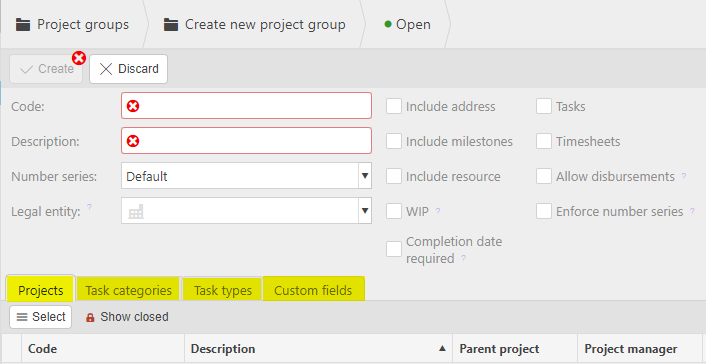
You can enable project groups to be used in certain projects by pressing
 then moving chosen projects over to the available side.
then moving chosen projects over to the available side.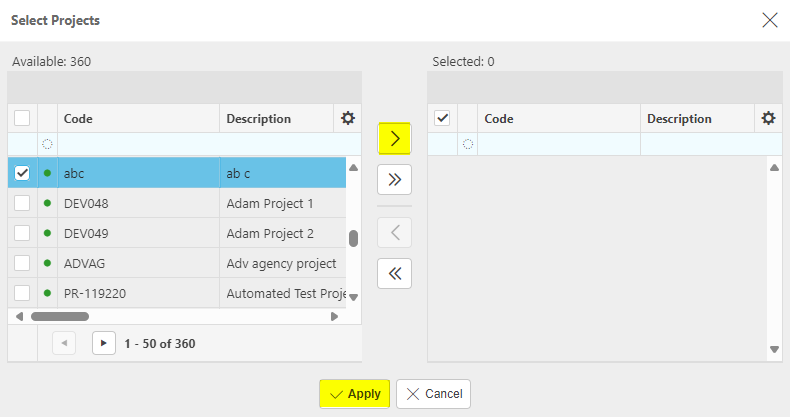
Once you are happy with your new project group, press Create.
Your new project group will now be available for use.
Updated November 2025
 in this Custom fields tab, then filling out the selection criteria.
in this Custom fields tab, then filling out the selection criteria.