Languages
- The available Languages are maintained as author data and are automatically included in releases, so you don't need to create your own.
- You can reduce the list of available Languages by Locking Languages. If you cannot find a particular Language you want, you can Unlock Languages from the list.
View Languages
In iplicit, go to the Languages menu by either selecting Languages from Localisation in the Settings section from the pulse menu -

Note
This is an example screen shot of the pulse menu.
Position of the menu items within pulse will vary according to available options and dependant on personal screen resolution.
or enter Languages in the Quick Launch Side Menu.

This will display the Languages menu
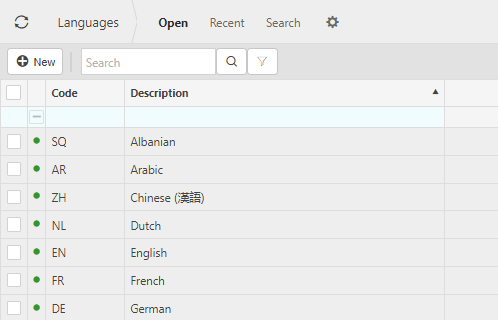
Tip
To modify the columns displayed, select
 in the top right of the page, then untick the information you do not want to see.
in the top right of the page, then untick the information you do not want to see.
Removing a Language from the list
To remove a language from the list all you do is Lock the language in question.
Select Languages menu from one of the options as shown in View Languages above.
Select the Open set
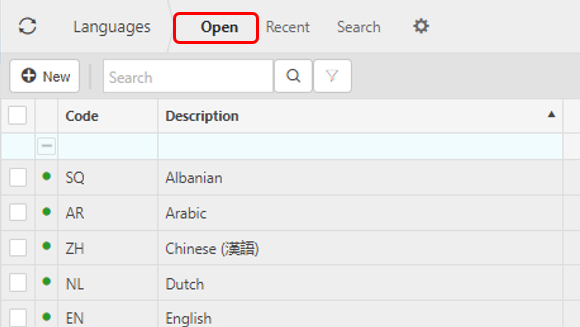
Find/search and the select the Language or Languages you wish to Lock
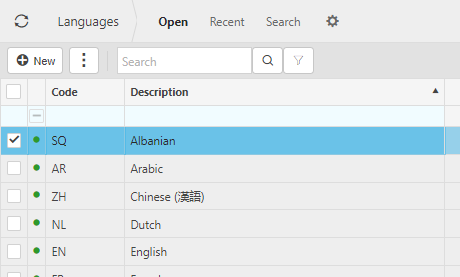
Via the
 button, select Lock
button, select Lock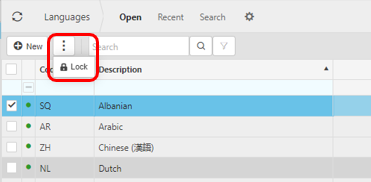
That Language or Languages will then be removed from the list.
Adding a Language back to the list
To add a Language back to the list all you do is Unlock the language in question.
Select Languages menu from one of the options as shown in View Languages above.
Select the Search set
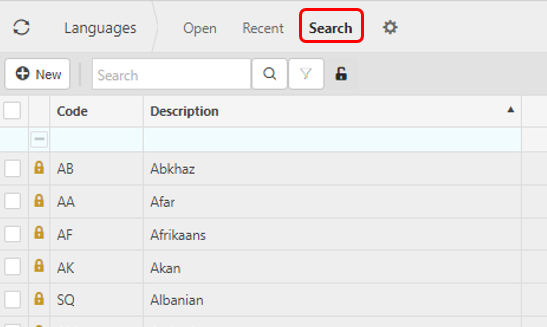
Find/search and the select the Language or Languages you wish to Unlock
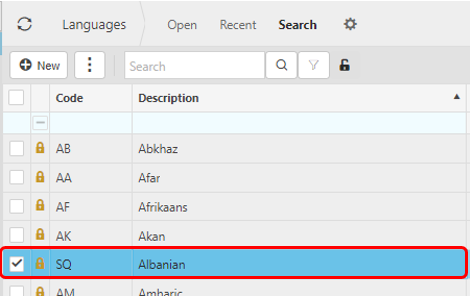
Via the
 button, select Unlock
button, select Unlock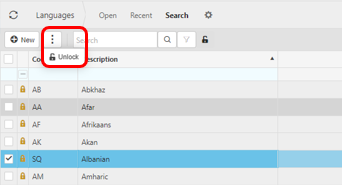
That Language or Languages will then be added back to the list.