Exchequer import (files)
This interface is used to import legacy Exchequer GL data and is used to populate the Archive GL.
Follow the steps below to import the Exchequer data into Archive GL
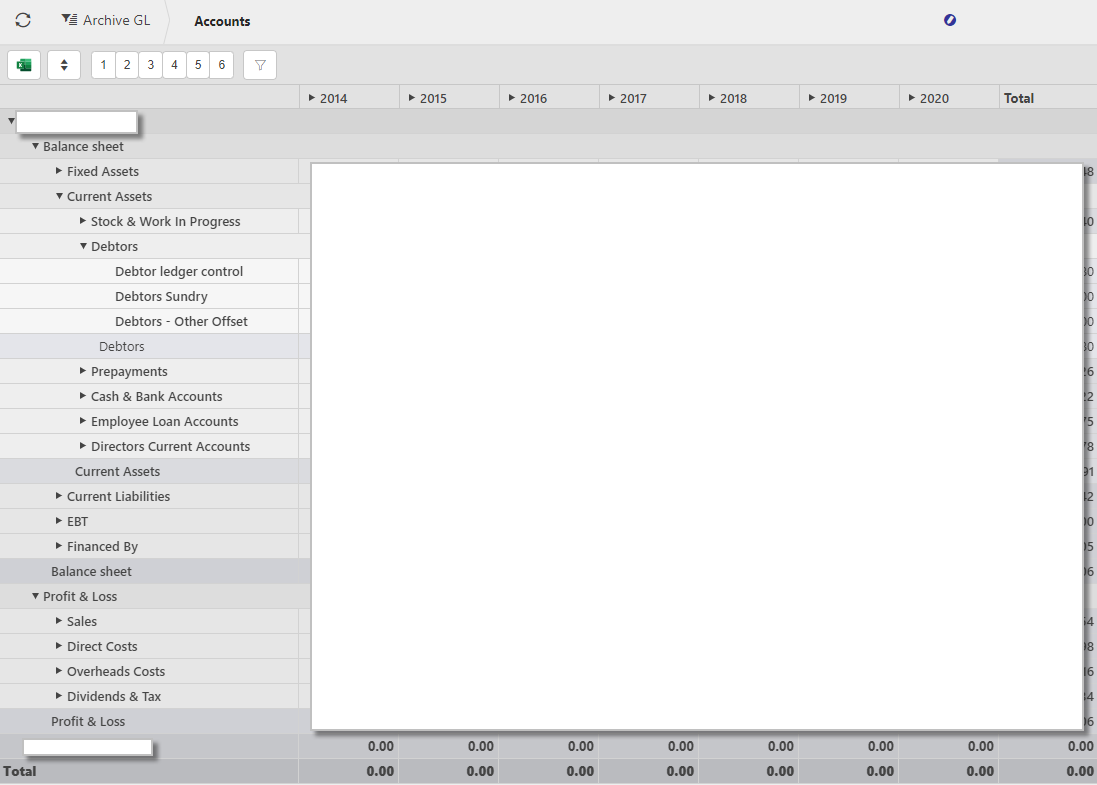
Export data from Exchequer to ZIP
Note
You must use the extract tool. Speak to your Consultant to learn more.
Add Interface “Exchequer import (files)”
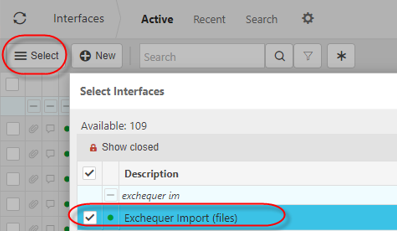
Remove “Upload (XML)” and “Upload (zip) interfaces
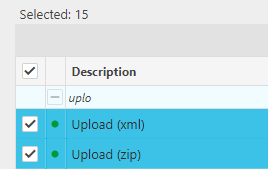
Assign batch to interface
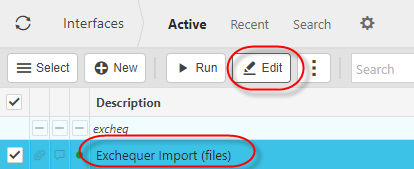
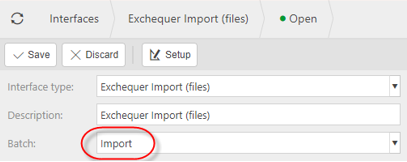
Reload iplicit
This is to ensure your environment is aware of the newly selected Interface
Load data migration finder
Delete previous data
This is to ensure you upload only the recently uploaded data and not any previously migrated data.
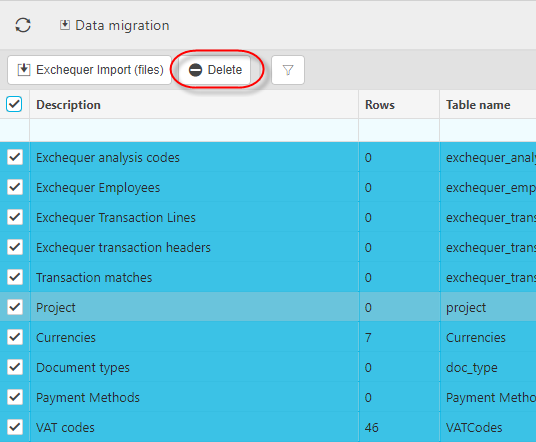
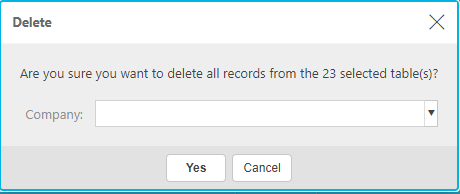
Select "Exchequer Import (Files)" to import extracted data files
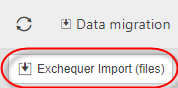
Select the files and press UPLOAD
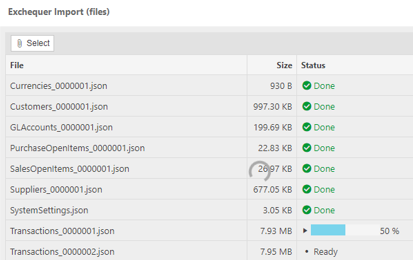
Map the currencies
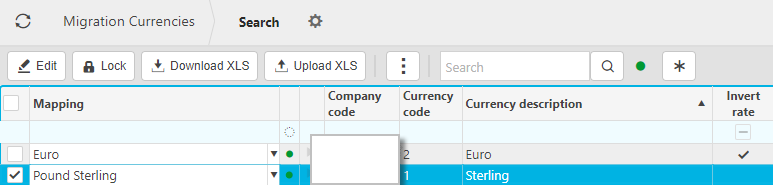
Note
This is so the once the data is migrated to the “Archive GL”, the currency shown will be consistent e.g. GBP rather than e.g. “1” which is the code in Exchequer
Select "Exchequer transaction headers"
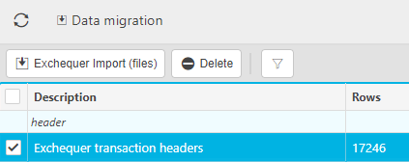
Enter year and / or other criteria to see documents available to import
The reason to select is to reduce the documents viewed
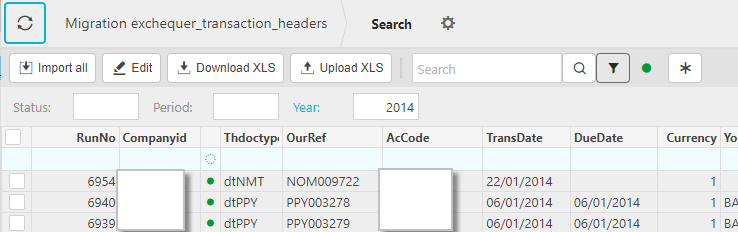
Select IMPORT ALL

Enter the parameter values
- Company code: Select a company
- Document type: select if you wish to import a document type at a time
- Exchequer year: If you have a small dataset you could potentially leave this blank (and the period) and import all data at once
- Exchequer period: if you have a very large dataset you may need to import one period at a time
DESTINATION
- Archive: this must be ticked to populate the Archive GL
- iplicit documents: BEWARE, only tick this if you want to create iplicit documents from the dataset. If this is the case the other mappings e.g. customer will also need to be mapped
DEFAULTS
Creditors control: Required, identify this account from the legacy GL codes
Debtors control: Required, identify this account from the legacy GL codes
Input Tax: Required, identify this account from the legacy GL codes
Output Tax: Required, identify this account from the legacy GL codes
Suspense: Optional, this will be used for suspense postings for e.g. imbalances in Exchequer
Penny difference: Optional, this will be used for Penny Difference corrections from Exchequer
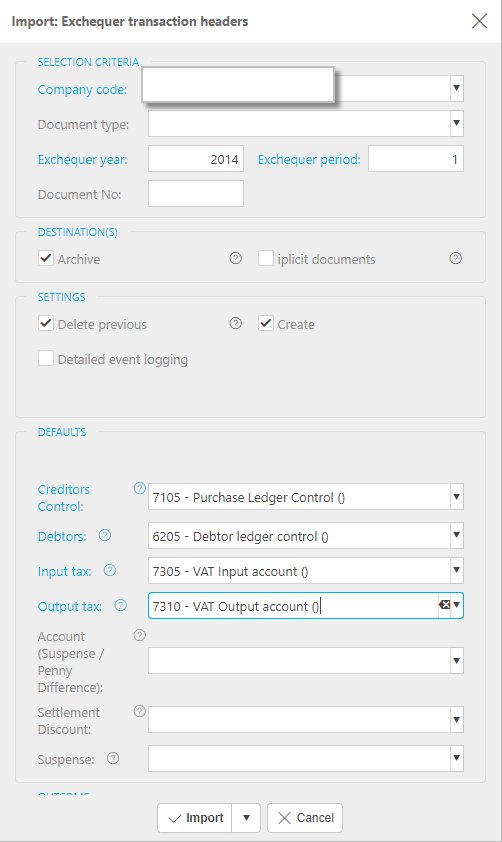
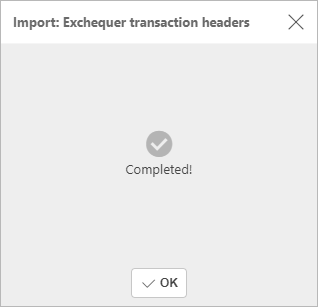
Add users to "Archive read only" role
This is required for user(s) to be able to view the Archive GL
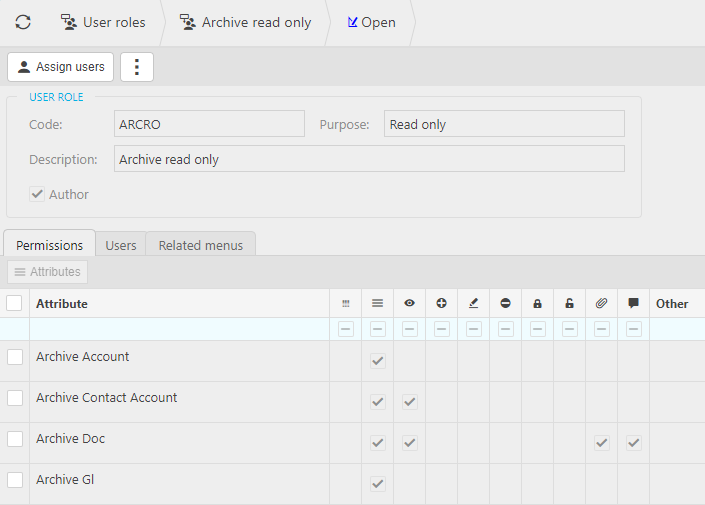
Updated September 2025