Archive Legal Entities
The Archive Legal entities area is a list of Legal entities used in previous systems that have been Archived or Imported.
During the Archive upload: documents process, leaving Create Legal Entity(s) ticked will automatically create Archive Legal Entities during the upload.
There is also the option to Import old Legal Entities from previous systems.
How to view Archive Legal entities
View Archive Legal entities
In iplicit, go to the Archive Legal entities menu by either selecting Legal entities from Archive in the Settings section from the pulse menu -
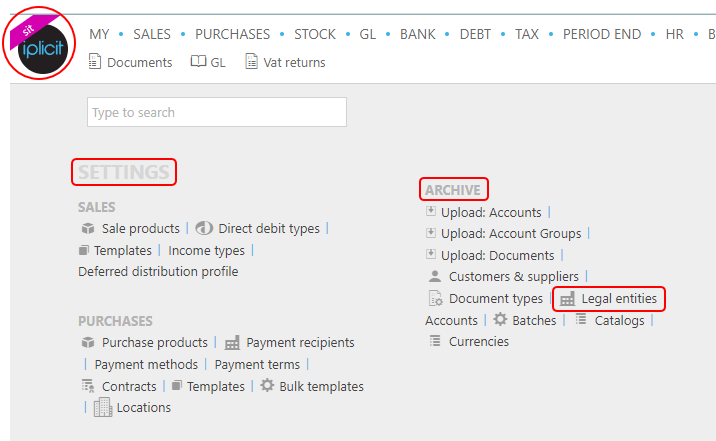
Note
This is an example screen shot of the pulse menu.
Position of the menu items within pulse will vary according to available options and dependant on personal screen resolution.
or enter Archive Legal entities in the Quick Launch Side Menu.

This will display Archive Legal entities.

Information shown is self-explanatory.
Tip
To modify the columns displayed, select
 on the top right of the page, then tick/untick the information you want to hide or display.
on the top right of the page, then tick/untick the information you want to hide or display.Select and open an Archived Legal Entity. Then select Edit so you can add or edit missing information.
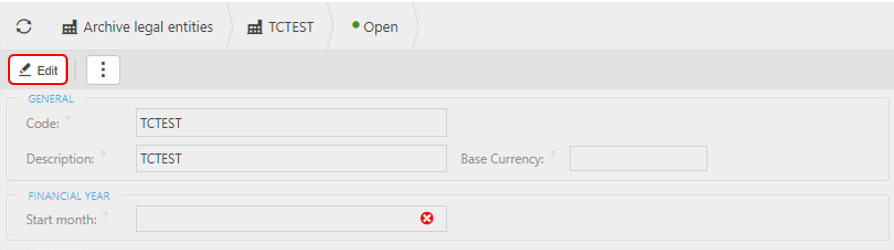
You can also add new Archived Legal Entities on this menu if you know the details before importing from Archived Account Groups.

Fill in the information and then press Create.
How to Import Archive Legal Entities
Import Archive Legal Entities
Before running the iplicit process to upload your previous data, you have the responsibility to get your data in the correct format. At the moment, the Upload Archive Legal entities process takes the archive data using a spreadsheet format.
The spreadsheet should have the following column headings (in row 1, in same order) -
account_type
account_type_description
code
description
is_active
legal_entity
legal_entity_description
order_index
parent_code
parent_code_description

Save the spreadsheet so iplicit has access.
Tip
You can create a dummy spreadsheet with the correct column formats by running the Export Archive Legal Entities below - this will even work if there is no data. Delete any data in the new spreadsheet, if there is any. Just leave row 1, which has the column names, and then you have a blank spreadsheet ready for you to add your data.
Select Archive Legal entities menu from one of the options as shown in View Archive Legal entities above.
Select the Import button.

In the pop-up box, enter the name of the spreadsheet that was created in step 1.

File: Select the Upload file to import - see file creation TIP above.
Currency: Select a default currency which will be used if no currency is specified on the import file.
Select Submit.
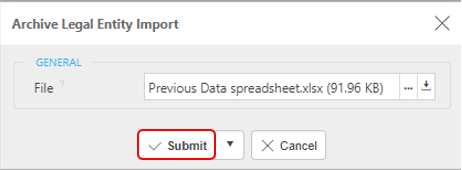
How to Export Archive Legal Entities
Export Archive Legal Entities
Select Archive Legal Entities from menu from one of the options as shown in View Archive Legal entities above.
Select the Export button.
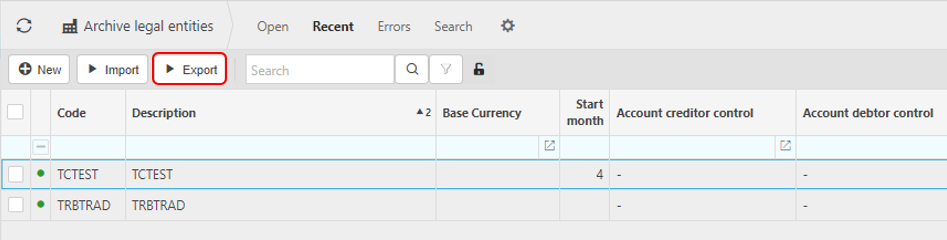
Select Legal Entity(s).

Select Submit.
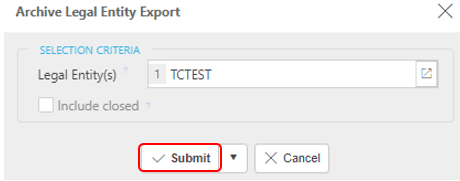
After the process has completed the following message appears.

Select the archive account.xlsx to download the excel spreadsheet.
Select OK to continue.

Updated August 2025