Currencies
The Archive Currencies holds a list of Currencies used in previous systems that have been uploaded via the Archive Upload: documents process.
The Archive upload: Accounts process will automatically create Archive Currency during the upload.
Once the Currency code has been created via the upload, the code will be read only.
You will be able to have the option to update the currency description and to relate the currency to an ISO Currency.
Note
This allows for the ISO currency to be used upon presentation of Archive GL, documents, etc rather than the Archive currency code which may bear no resemblance to the ISO code (e.g. 1-GBP in Exchequer).
The ISO Currency is the international standard describing three-letter codes (also known as the currency code) to define the names of currencies in a common way to be used in banking and businesses all over the world.
View Archive Currencies
This will enable you to view Currencies that have been created during the Archive upload: Accounts process.
In iplicit, go to the Archives currencies menu by either selecting Currencies from Archive in the Settings section from the pulse menu -
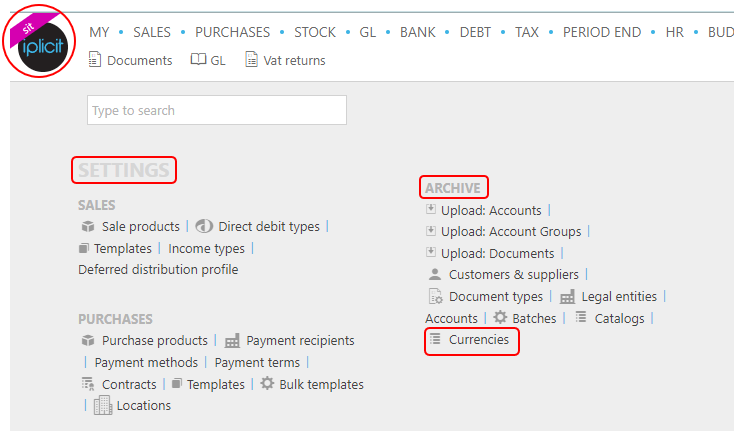
Note
This is an example screen shot of the pulse menu.
Position of the menu items within pulse will vary according to available options and dependant on personal screen resolution.
or enter Archive currencies in the Quick Launch Side Menu.

This will display Archive currencies.
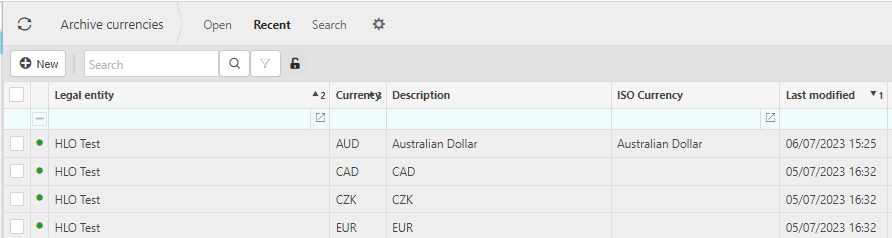
Tip
To modify the columns displayed, select
 in the top right of the page, then tick/untick the columns you want/don't want to display..
in the top right of the page, then tick/untick the columns you want/don't want to display..
Update Archive Currency details
Select Archive currencies menu from one of the options as shown in View Archive Currencies above.
Select and open an Archived currency. Then select Edit so you can add or edit missing information.
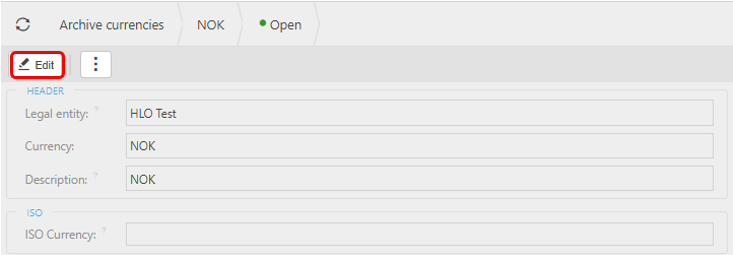
If required, add or amend the Description. Also, selecting the correct ISO Currency.
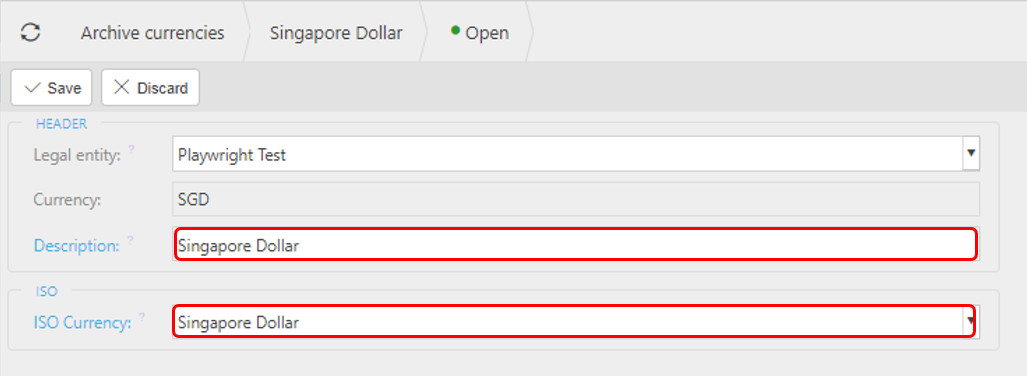
Select Save.
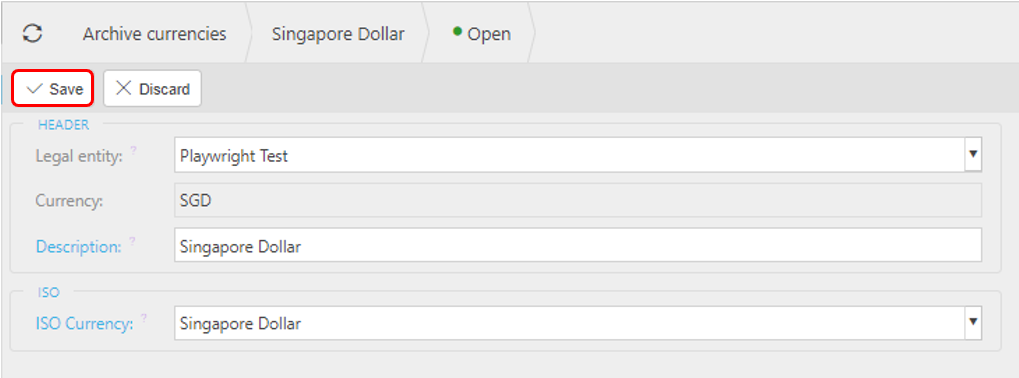
Updated Archive currencies now shows with new data.
