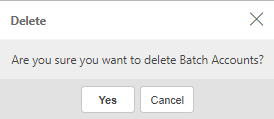Archive Batches
Archive Batches are created when uploading archived documents - Archive Upload: Documents. Keeping uploaded information in batches gives the user more control if batches need deleting and reloading.
View Archive Batches
In iplicit, go to the Archive Batches menu by either selecting Batches from Archive in the Settings section from the pulse menu -
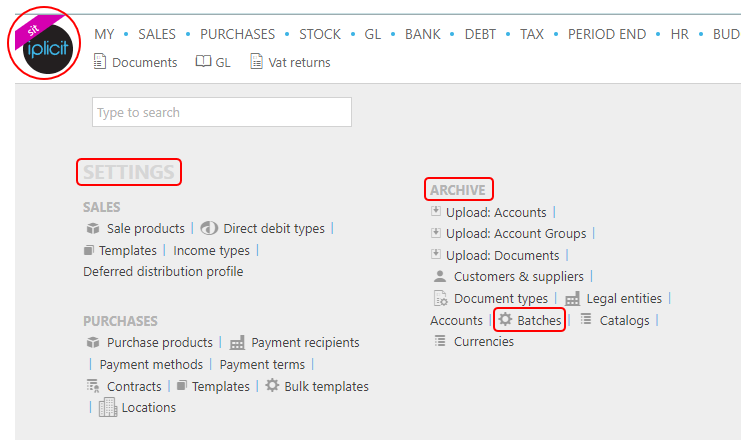
Note
This is an example screen shot of the pulse menu.
Position of the menu items within pulse will vary according to available options and dependant on personal screen resolution.
or enter Archive Batches in the Quick Launch Side Menu.

This will display Archive Batches.
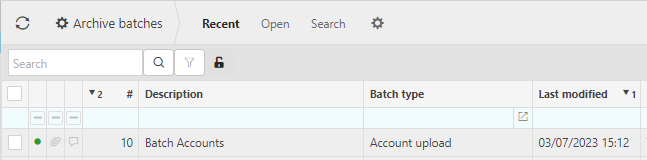
Information shown is self-explanatory.
Tip
To modify the columns displayed, select
 in the top right of the page, then untick the information you do not want to see.
in the top right of the page, then untick the information you do not want to see.
Repopulate GL from Archive Batch
Select Archive Batches menu from one of the options as shown in View Archive Batches above.
Select the Repopulate GL button.
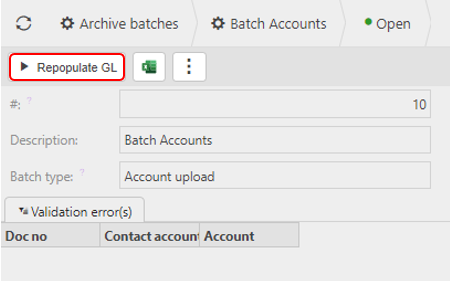
Export to Excel from Archive Batch
Select Archive Batches menu from one of the options as shown in View Archive Batches above.
Select the Export to Excel button
 .
.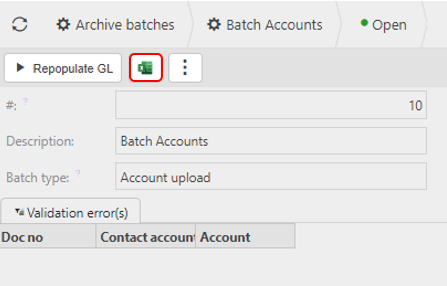
This will create an Excel file and will display in a Download box for the user to select to Open the file.
Delete Batch from Archive Batch
This option is available if you realise you have made a mistake in one of the upload processes and need to delete the batch and reload again. Deleting the batch will also include deleting all underlying tables associated with that batch.
Select Archive Batches menu from one of the options as shown in View Archive Batches above.
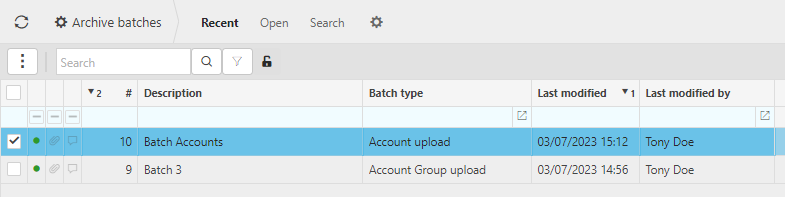
Select and open the Archived Batch that you wish to delete.
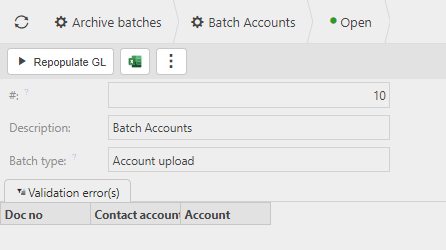
Select the
 button and select Lock.
button and select Lock.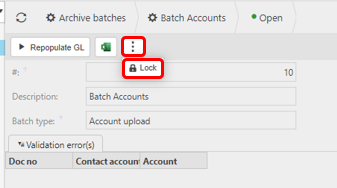
Select the
 button and select ** Delete**.
button and select ** Delete**.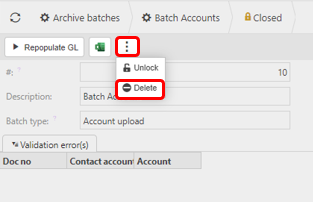
Confirm deletion.