MAT DfE CoA Mapping Group
MAT DfE CoA Mapping option presents a finder menu with all the DfE Accounts return CoA mapping groups on the system.
This will allow more advanced operations on the MAT DfE CoA Mapping Groups groups that are not possible on the CoA Mapping tab on the MAT DfE AR process.
How to view MAT DfE CoA Mappings
Viewing MAT DfE CoA Mappings
Select Period End / MAT DfE CoA Mapping from the Main section of the pulse menu -
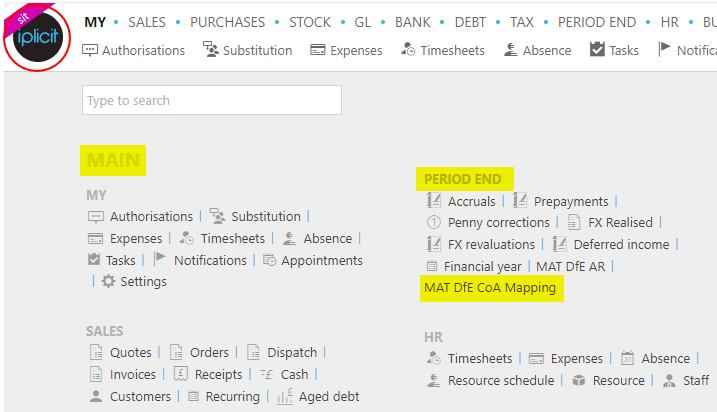
Note
This is an example screen shot of the pulse menu.
Position of the menu items within pulse will vary according to available options and dependant on personal screen resolution.
or from the Main Menu select Period End then MAT DfE CoA Mapping -

or enter DfE Accounts return groups in the Quick Launch Side Menu.

This will then show all the MAT DfE CoA Mapping groups on the system.
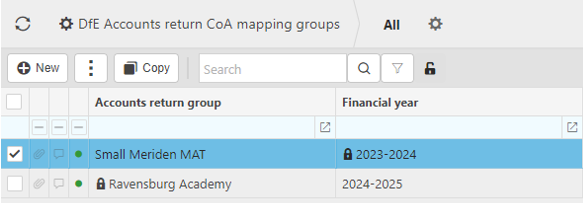
Tip
To modify the columns displayed, select  in the top right of the page, then tick/untick the information you want to see or not.
in the top right of the page, then tick/untick the information you want to see or not.
How to create a new MAT DfE CoA Mapping Groups
Creating MAT DfE CoA Mapping Groups
Select MAT DfE CoA Mapping Group from one of the options as shown above in Viewing MAT DfE CoA Mappings.
See How to map iplicit codes to DfE codes in MAT DfE AR User Guides.
How to make changes to MAT DfE CoA Mapping Groups
Changing MAT DfE CoA MappingGroups
Select MAT DfE CoA Mapping Group from one of the options as shown above in Viewing MAT DfE CoA Mappings.
Select and open the MAT DfE CoA Mapping group to change.
Select Edit to make changes to the CoA Mapping Group.
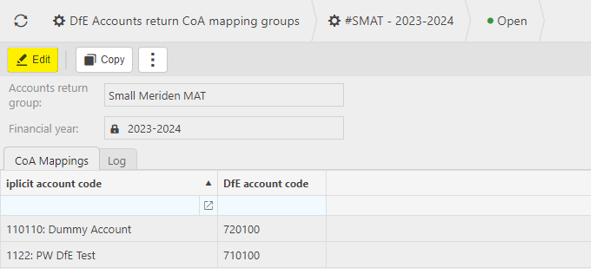
Select Copy to copy CoA Mapping Group e.g. to duplicate codes to another Financial year and then adding extra codes.
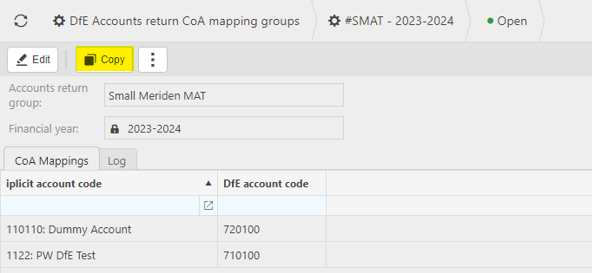
To Lock the CoA Mapping Group, select the
 icon followed by Lock.
icon followed by Lock.
Once the CoA Mapping Group is Locked, it can be Deleted or Unlocked. Select the
 icon followed by the appropriate option.
icon followed by the appropriate option.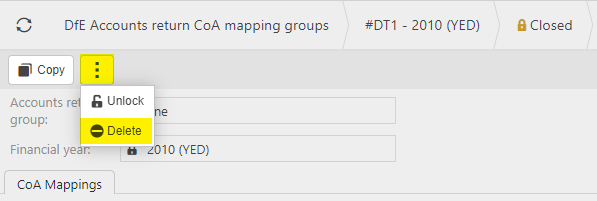
Updated November 2024