My Substitution
My Substitutes shows Substitutes which have been setup on any of your Workflows - there may not be any.
When you know you will need a Substitute e.g. when you are going on holiday, you select the appropriate Workflow and Enable by entering the correct dates.
You can also Disable e.g. if you return from holiday early, by clearing the dates.
You can't Assign your own Substitutes.
You can't Create any Substitutes for yourself.
How to view My Substitution
Viewing My Substitution
Select My / Substitution from the Main section of the pulse menu -
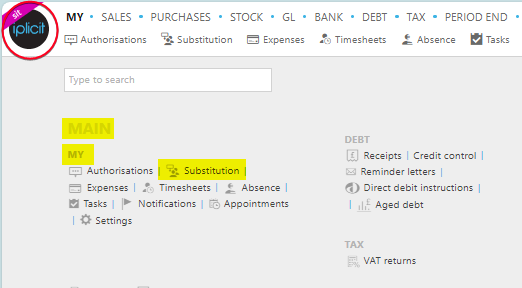
Note
This is an example screen shot of the pulse menu.
Position of the menu items within pulse will vary according to available options and dependant on personal screen resolution.
or from the Main Menu select My then Substitution -
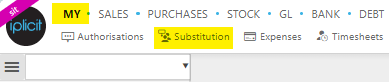
or enter My Substitution in the Quick Launch Side Menu.
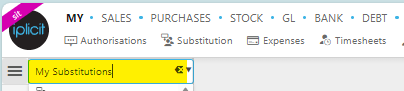
This will then show all the My Substitutions that have been set up.
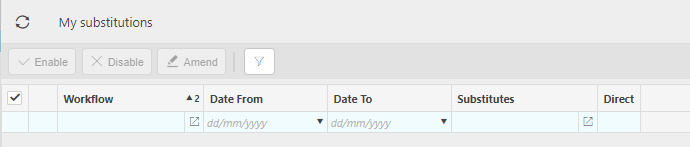
Tip
To modify the columns displayed, select  in the top right of the page, then tick/untick the information you want to see or not.
in the top right of the page, then tick/untick the information you want to see or not.
How to enable My Substitutions
Enabling My Substitutions
Select My Substitutions from one of the options as shown above in Viewing My Substitutions.
Select the Workflow(s) to Enable - multiple Workflows can be selected if Enabling at the same time.
Select Enable - you will only be able to Enable Users if Substitute(s) have been assigned.
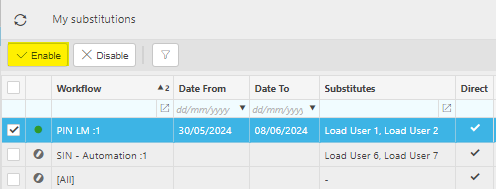
Enter or change the following fields as required.
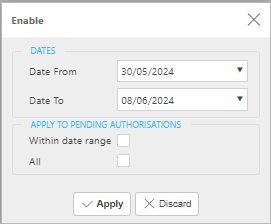
Dates -
- Date from: Date from which Substitutions will apply.
- Date to: Date until which Substitutions will apply. This can be left blank if the End date is unknown.
Apply to Pending -
- Within date range: Selecting this tickbox means that all Substitutions will apply to all existing pending authorisations within the selected date range.
- All: Selecting this tickbox means that all Substitutions will apply to all existing pending authorisations regardless of date.
Select Submit to save the options.
How to disable My Substitutions
Disabling My Substitutions
Select My Substitutions from one of the options as shown above in Viewing My Substitutions.
Select the Workflow(s) to Disable - multiple Workflows can be selected if Disabling at the same time.
Select Disable.

Enter the following fields as required.
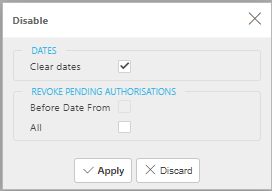
Dates -
- Clear dates: This tickbox is ticked as default, meaning it will clear all dates and any Substitutions will now become inactive. Untick if you are changing the Revoke before option.
Revoke Pending -
- Before Date From: Selecting this tickbox will revoke pending authorisation Substitutions before the selected From date.
- All: Selecting this tickbox will revoke all pending authorisation substitutions regardless of date.
Select Submit to save the options.
Updated May 2024