Data Migration
Data migration refers to the process of transferring Financial data from another accounting system to iplicit.
How to view Data Migration
Viewing Data Migration
Select Data upload / Data migration from the Main section of the pulse menu -
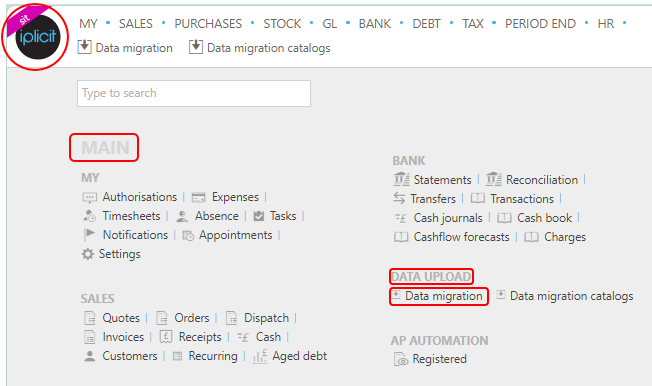
Note
This is an example screen shot of the pulse menu.
Position of the menu items within pulse will vary according to available options and dependant on personal screen resolution.
or from the Main Menu select Data Upload then Data migration -

or enter Data Migration in the Quick Launch Side Menu.
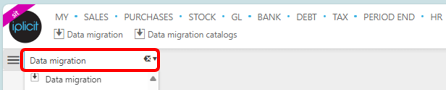
This will then show the Data Migrations that have been created on the system.
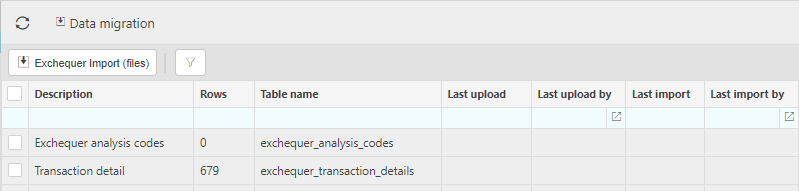
Tip
To modify the columns displayed, select  on the top right of the page, then tick/untick the information you want to hide or display.
on the top right of the page, then tick/untick the information you want to hide or display.
How to Import Exchequer Files
Importing Exchequer Files
Select Data migration from one of the options as shown above in Viewing a Data Migration.
Select the Exchequer Import (file) option to import data from Exchequer files.
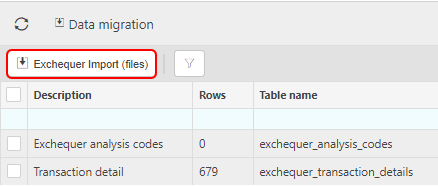
Selecting the
 filter icon will present you with the options to filter the Data migration output.
filter icon will present you with the options to filter the Data migration output.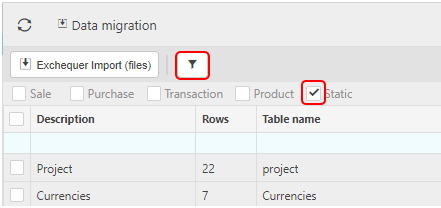
Selecting individual Data migration(s) will give you the option to Delete your selection.
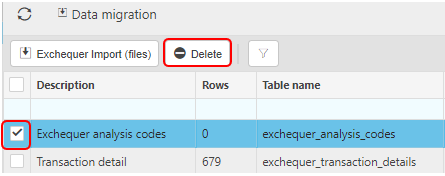
What are the options for individual Data Migrations
Options for individual Data Migrations
Select Data migration from one of the options as shown above in Viewing a Data Migration.
Select and open the required Data migration.
To Import data, select the Import all option.
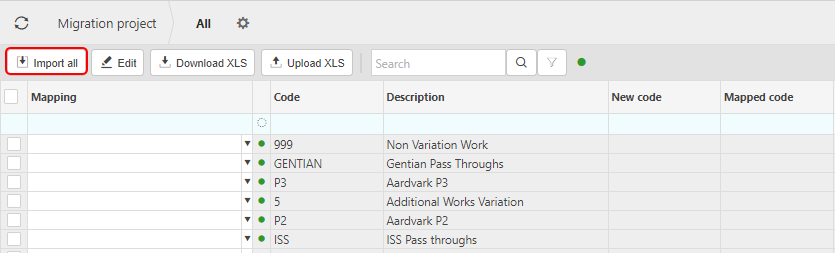
This will present you with the following message, enter your requirements and then press Import.
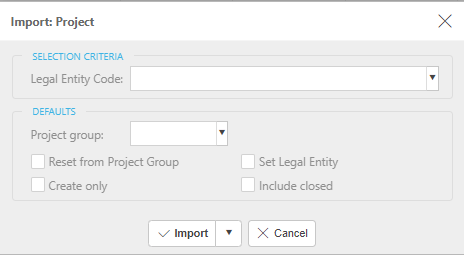
To edit the data on the Data migration document, select the Edit option.
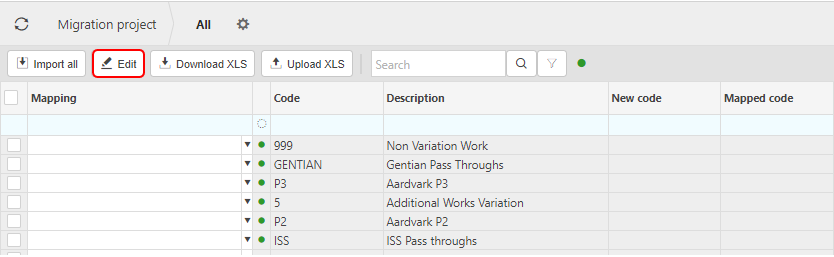
To download the results to an Excel document, select the Download XLS option.
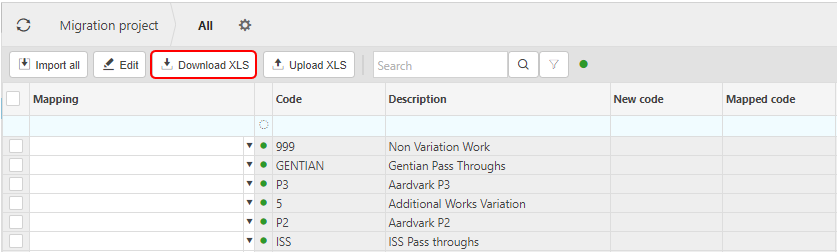
To upload data from an Excel document, select the Upload XLS option.
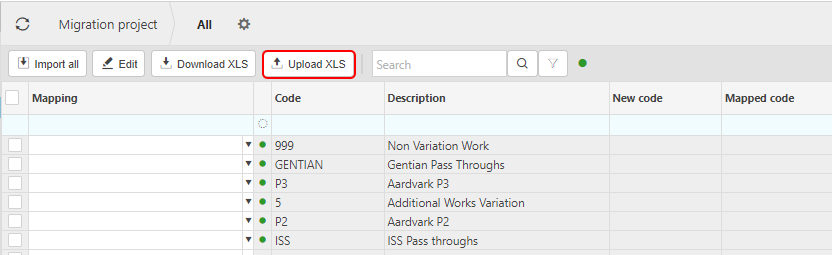
Updated July 2024