Archive GL
View Archive GL
Either select GL from the Archive section in the Main section of the pulse menu -
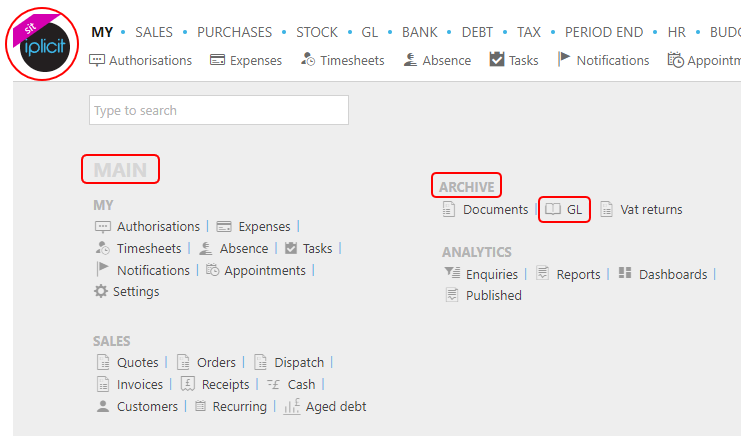
Note
This is an example screen shot of the pulse menu.
Position of the menu items within pulse will vary according to available options and dependant on personal screen resolution.
or from the Main Menu select Archive then Documents -

or enter Archive GL in the Quick Launch Side Menu.

Using this menu option will present your Archive (legacy) GL as a Financial statement, separated by Balance Sheet and Profit & Loss then subsequent headings and account codes.

Enter required criteria to the filter fields to show required results.
e.g.

Once you have entered all required options in the filter, select the refresh button
 to find the Archived GL meeting your options.
to find the Archived GL meeting your options.
Select
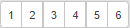 to quickly expand / collapse the tree to the desired level.
to quickly expand / collapse the tree to the desired level.Click on a number within the tree to see the individual documents.
Using the
 button will expand/decrease the rows in the Archive GL
button will expand/decrease the rows in the Archive GLUsing the
 button will expand the annual columns to monthly total columns and selecting again will revert to annual totals.
button will expand the annual columns to monthly total columns and selecting again will revert to annual totals.
Tip
To check that the Archive GL balance sheet is correct and to check the documents have uploaded correctly, the balance sheet should balance to zero.